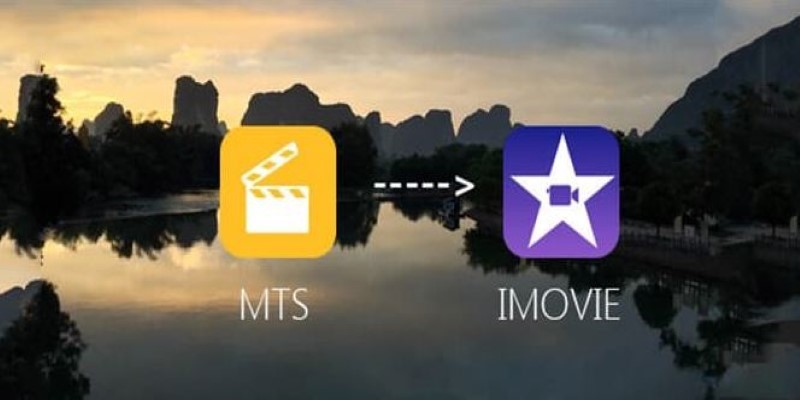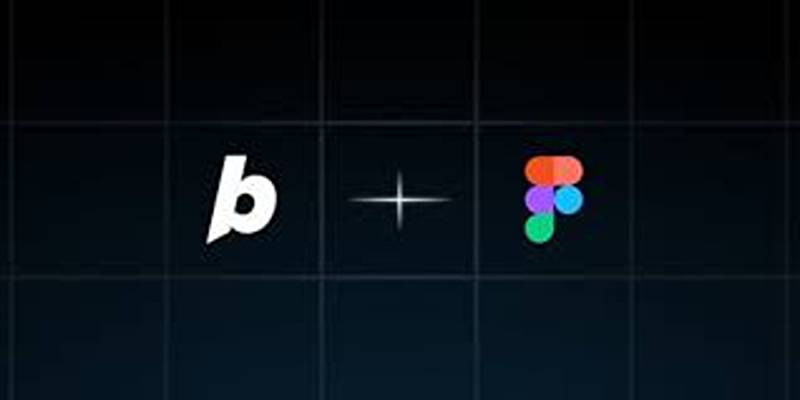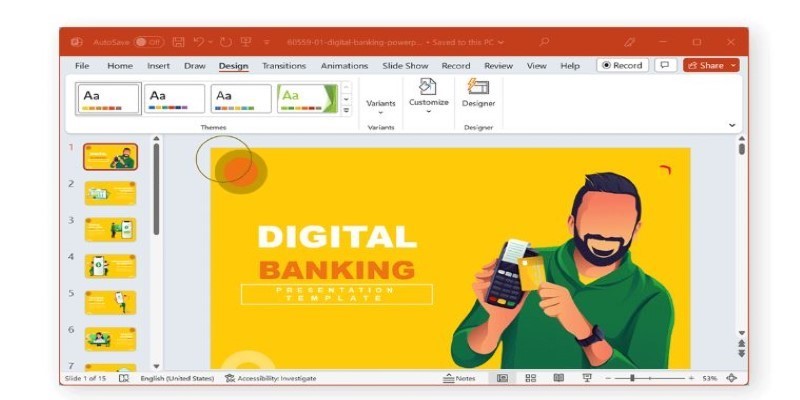Virtual meetings often feature Microsoft Teams as a preferred tool. It lets teams collaborate from anywhere. Recording meetings becomes crucial as distant work is growing. After meetings, many individuals overlook specifics. One finds this solved via a recording. It gathers everything for the next evaluation. You could forward it to anyone who missed the conference. It aids with note-taking and task monitoring as well.
Once you know how recording for Teams is simple, the steps can be perplexing. This guide will take you through everything. You will learn recording techniques, locating methods, and sharing guidelines. We will also go over the limitations and who can record. This article is intended for you regardless of whether you have experience using Teams regularly or just starting.
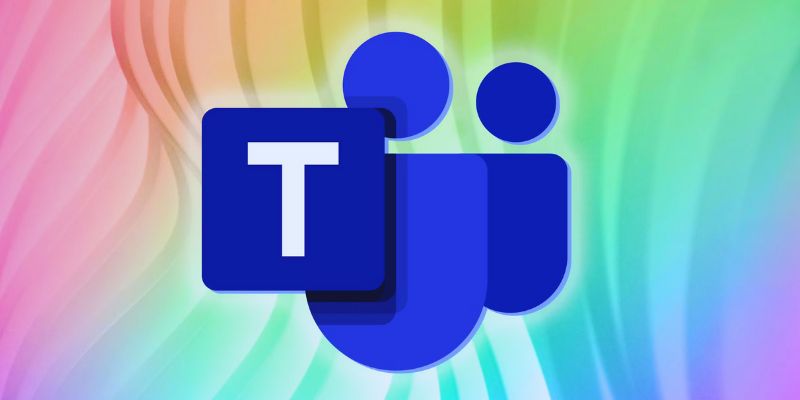
Who Can Record a Meeting in Microsoft Teams?
Only certain people in a Microsoft Teams meeting can start a recording after meeting specific requirements. You must be the designated presenter, the organizer of the meeting, or someone with a Microsoft 365 license if recording. If you attend the meeting as an external user or visitor, the recording option will not show you since this function is limited to authorized participants.
Furthermore, your capacity to record depends on your company's settings, even if you have the right role. Your IT administrator can turn on or off the team's recording capability. If the record choice does not appear, your company may have limited it for storage, privacy, or compliance needs. Under such circumstances, contacting your IT support staff to verify your recording rights or demand access is advisable. Knowing these guidelines ensures that you are not surprised if you have to document a significant meeting.
How to Start Recording a Teams Meeting
Following the correct procedures will allow you to record a meeting in Microsoft Teams easily. Here's how to accomplish it:
- STEP 1: Join or Start a Meeting: Open Microsoft Teams right on your screen. You may create a new meeting or show attendance to a planned one from your calendar. Sign in with an account that has permission to record.
- STEP 2: Open the Meeting Controls: Once you are in the conference, move your mouse toward the middle of the screen. The meeting control toolbar will show at either the top or bottom.
- STEP 3: Click on “More” Options (Three Dots): Three horizontal dots in the toolbar are labeled "More." Click this button to launch a dropdown menu with other tools and settings.
- STEP 4: Choose “Start Recording”: Choose "Start Recording" from the dropdown list. It will immediately start capturing the audio, video, and shared screens of the meeting.
- STEP 5: Everyone Gets Notified: Once the recording starts, every participant will view a banner at the top of the screen. This banner tells everyone the conference is under observation for openness.
- STEP 6: Recording Also Starts Transcription (If Enabled): If your company turns on transcription, it will start next to the recording.
How to Stop Recording in Microsoft Teams
Stopping a recording in Microsoft Teams is easy and requires the same actions as initiating one. Here's how you do it:
- Open the Meeting Controls Again: Run your cursor across the meeting window to show the toolbar. You started the recording using this same control bar.
- Click on “More” Options (Three Dots): Click the three horizontal dots bearing "More." It creates an extra feature-rich menu.
- Choose “Stop Recording”: Click "Stop Recording" on the dropdown menu. It stops the recording immediately.
- Recording Stops for Everyone: All meeting attendees will notice that the recording has stopped once you stop it. It ensures openness and informs all people.
- Recording is Saved Automatically: Depending on the conference's schedule, the recording is stored in Microsoft OneDrive or SharePoint following stop.
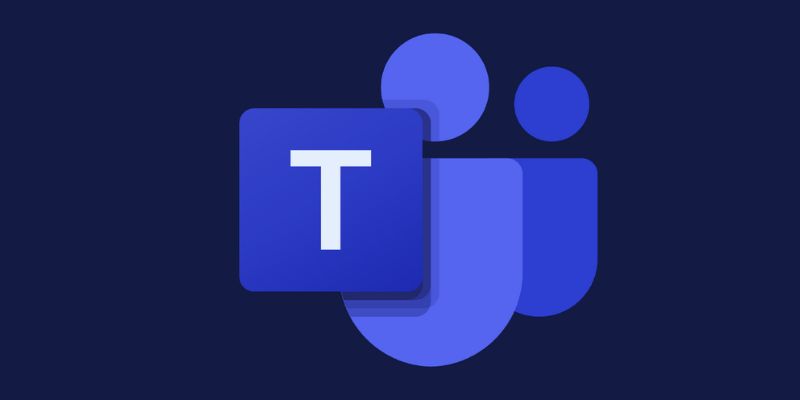
What Happens During a Recorded Meeting?
A recorded Microsoft Teams meeting captures everything happening on screen—shared presentations, camera feeds, participant audio—. The recording starts when a designated user chooses "Start Recording," and a prominent banner alerts all attendees. Teams also produce a written form of the spoken content should transcription be turned on, facilitating later review. Though they remain available in the meeting chat, the video recording does not show chat messages and shared files.
The recording runs until someone physically pauses it or the conference finishes. Microsoft stores the recording in OneDrive or SharePoint, depending on how you set up the meeting. Only those invited to the meeting may view the recording unless the owner distributes it. These recordings enable users to review meetings, make up lost conversations, and ensure effective communication. All participants are conscious of the recording to honor organizational policies and privacy.
Common Issues with Teams Recording
Sometimes, Microsoft Teams recording encounters typical problems that stop or disrupt the operation. The missing "Start Recording" option is a common issue that usually results from inadequate licensing or rights. Users must be either meeting planners or presenters with a Microsoft 365 license. It will not show if the IT administrator disables the recording capability. Low storage capacity in OneDrive or SharePoint is another problem that could prevent the proper saving of recordings. Occasionally, recordings fail because of intermittent service disruptions inside Microsoft Teams or bad internet connections.
Users may also discover that individuals using malfunctioning microphones cause the recording to capture audio less precisely. Additionally, there are possible delays in processing the recording following the conference, particularly at times of maximum demand. If they want these problems corrected, users should review their rights, internet stability, and storage capacity. Usually, the best approach for ongoing issues is to contact the company's IT support or Microsoft Help.
Conclusion:
Recording a Microsoft Teams meeting is a helpful way to capture key conversations and details. Saved recordings help you quickly examine, share, and follow up whether your schedule is hectic or you operate remotely. Ensure you satisfy the requirements, including your license and appropriate job. Check your company's recording settings first. Following the basic guidelines for beginning and stopping a recording can help you not to overlook anything crucial. Knowing the typical problems also makes troubleshooting easy. Recording your team meetings becomes a seamless and useful step in your process, along with some planning.