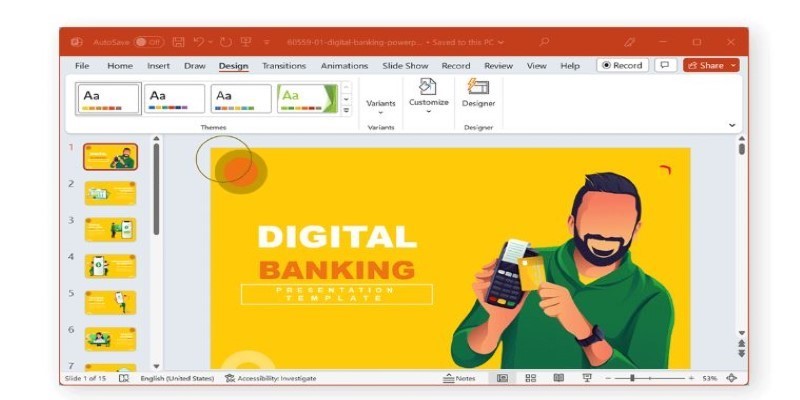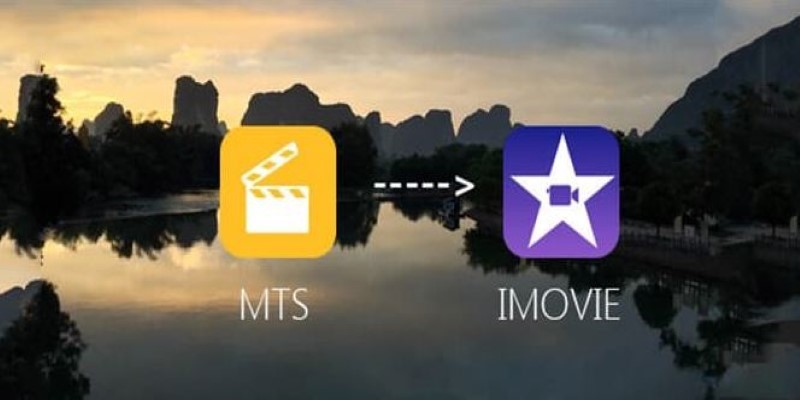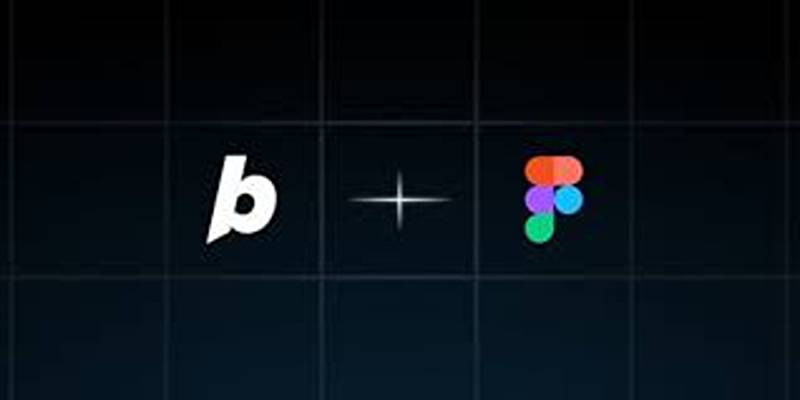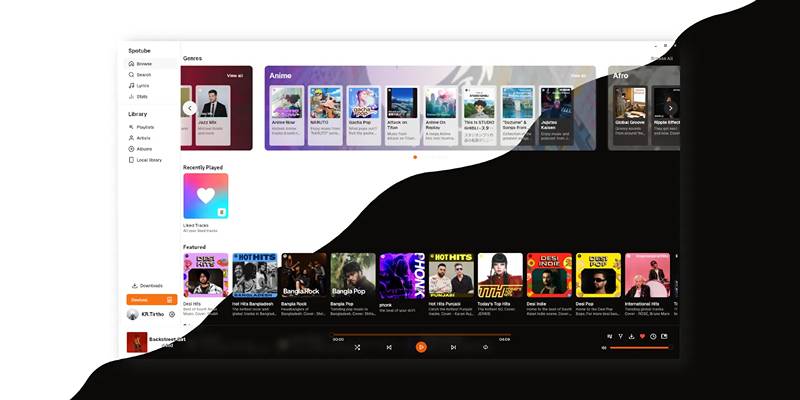The iPod and iPhone have become much more than tools for listening to music or making calls. They’re personal media players we carry everywhere, loaded with our favorite songs, videos, and custom ringtones. But if you’ve ever tried adding a movie or setting a unique ringtone, you’ve probably run into file errors or unsupported formats.
Apple devices only accept certain file types, which makes things tricky if your media doesn't already match. That's where iPod and iPhone converters come in. They let you turn your files into formats that work perfectly on your device, without frustration or wasted time.
Why You Need an iPod or iPhone Converter?
Apple’s devices are selective about the formats they support. If you try to play an MKV or WMV file on an iPod, or use an MP3 as a ringtone on an iPhone, you’ll quickly find they don’t work. Instead, videos need to be in MP4 or MOV formats, with the correct resolution and codec, while ringtones have to be in the M4R format and trimmed to around 30 seconds.
Without a converter, getting your videos and ringtones onto your device means jumping through hoops. A converter simplifies the whole process. You can take any video file — even those downloaded from the web — and convert it to a format your iPod or iPhone can handle. Many converters even offer presets for specific devices, automatically adjusting things like resolution, bitrate, and file size to fit.
For ringtones, the process is even more specific. You can’t simply transfer a song and set it as your tone. A converter trims the track, converts it into the proper format, and gets it ready to sync to your phone. That saves you from having to edit audio manually or deal with hidden settings in iTunes.
Popular iPod and iPhone Converters
HandBrake
HandBrake is a free, open-source tool that works on Windows, Mac, and Linux. It supports nearly every video format you'll encounter and includes presets tailored for iPod and iPhone. You can adjust the technical settings if you want more control, but the presets work fine for most users. Its speed and versatility make it a favorite.
Freemake Video Converter

Freemake is another Windows-friendly option. Its simple interface is perfect for those who just want to pick a file, choose a device, and convert without extra steps. It handles a wide variety of formats and can even download and convert online videos. The free version does add a watermark, though.
Any Video Converter (AVC)
AVC combines simplicity and flexibility. Like HandBrake, it offers device presets, but it also lets you clip and merge videos, extract audio, and adjust quality settings. It’s lightweight and quick to install, making it a convenient choice.
iSkysoft iMedia Converter
For users looking for a polished, all-in-one experience, iSkysoft offers a paid program that can convert videos, create ringtones, burn DVDs, and even record your screen. The interface is intuitive, and it includes a built-in ringtone maker, so you won't need separate software.
Xilisoft iPod Video Converter
This software focuses entirely on iPod and iPhone formats. Its clean design makes it easy to convert files, and it comes with tools for trimming, merging, and even enhancing video quality. If you only plan to convert for Apple devices, it’s a great fit.
Movavi Video Converter
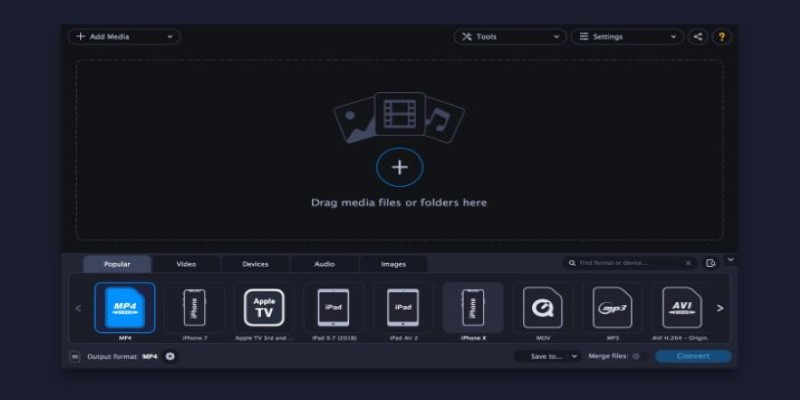
Movavi offers quick conversion with a beginner-friendly interface. It includes editing features like trimming and cropping, and its presets take the guesswork out of setting the right resolution and file type. It’s well-suited for users who want fast results without technical steps.
Converting Video and Creating Ringtones Step-by-Step
Once you've chosen a converter, turning your videos or songs into iPod- and iPhone-friendly formats is easy. Most programs work similarly, guiding you through the process.
Converting Video
Open the converter and load your video by clicking “Add File” or “Import.” Choose a preset for your device if the software offers one — this ensures the file will have the correct resolution and codec. If you prefer to adjust manually, select MP4 as the format with H.264 video and AAC audio.
You can change the resolution if you’d like. For older iPods, 640x480 works well, while modern iPhones handle 1920x1080 easily. Keep in mind that higher resolutions mean larger files. Many converters also let you trim unwanted parts of the video or remove black bars.
When everything looks right, start the conversion. Depending on the video’s length and your computer’s speed, this might take anywhere from a few minutes to an hour. Once done, transfer the video to your iPod or iPhone through iTunes or Finder by dragging it into your library and syncing your device.
Creating an iPhone Ringtone
Creating a custom ringtone is just as simple. Start by choosing a song and importing it into your converter. Use the trimming tool to select a 30–40 second segment — most converters let you drag sliders or input exact times. Make sure the output format is set to M4R.
Once the ringtone is saved, open iTunes or Finder and add the file to your library. Connect your iPhone, then go to the Tones section and drag the ringtone there. Sync your phone, then select the new ringtone by going to Settings > Sounds > Ringtone on your device.
Conclusion
Customizing your iPod or iPhone with personal videos and ringtones makes your device feel truly yours. Apple’s default settings limit what you can use, but a good converter removes those restrictions. With the right tool, you can convert any video for iPod and create unique iPhone ringtones from your favorite songs. The converters featured here make the process straightforward, even for beginners. In just a few steps, you can transform your media library into formats that work perfectly on your device. Whether it’s watching shows or hearing a custom tone, these converters let you enjoy your collection your way.