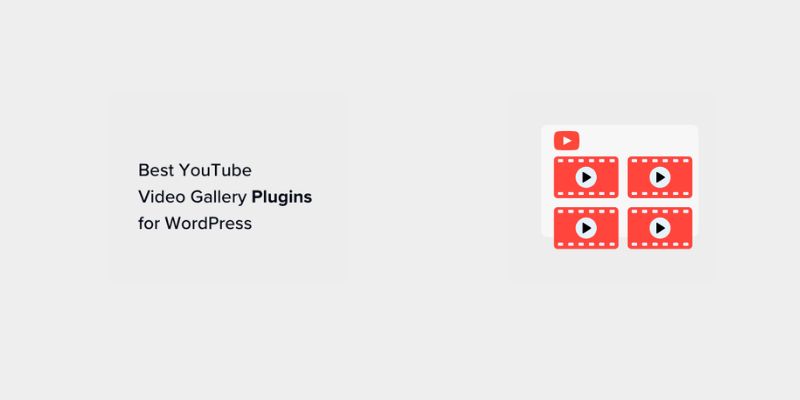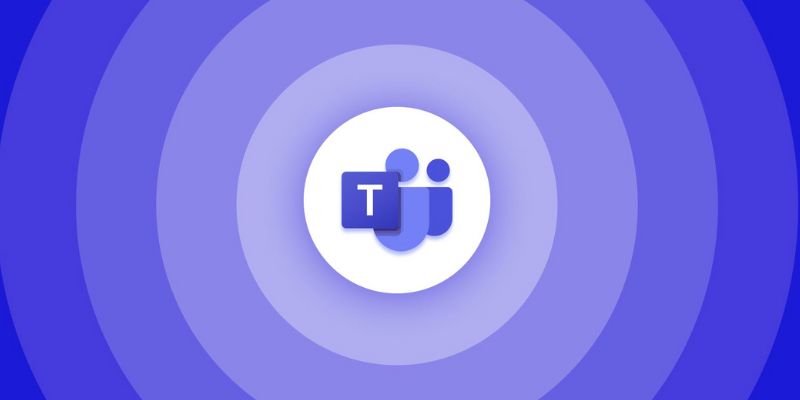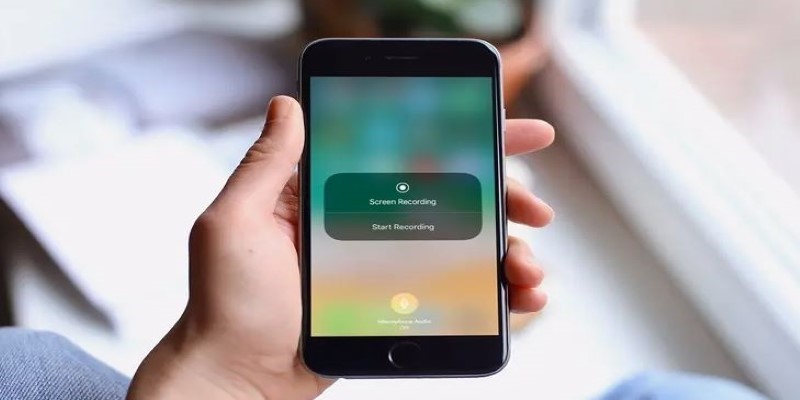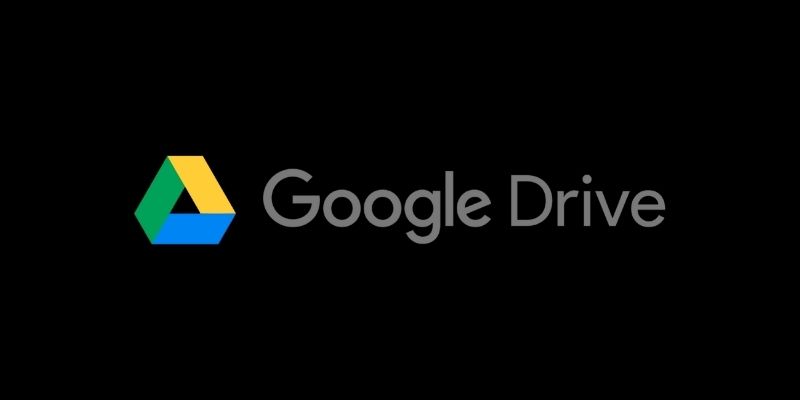You may often get tired of attending Zoom meetings for hours. However, attending meetings does not have to involve sitting in one place and staring at the screen. You can dial into Zoom meetings by phone, especially when sharing screens and turning on the camera is not necessary. This way, you can take a break from the screen and stroll around the house or go for a walk in your nearest park, and stay connected no matter where you are at that moment.
The good part is that joining the Zoom meeting from the phone is straightforward. But if you are new to Zoom and don't know how to attend the Zoom meeting by phone, we are here to help you. You can follow any of the methods mentioned here to join the meeting and never miss an update or important discussion regardless of the circumstances. So, keep reading and ensure uninterrupted participation!

How To Dial Into Your Zoom Call With Audio Only?
You can join a Zoom meeting by dialing into the call using your mobile phone. Both Android and iPhone users can dial into a Zoom call with audio. The following are the two ways you can join a Zoom meeting by phone with audio only.
Method 1: Dial The Number On Your Phone
You will have to:
- Dial the number that you have been provided on your mobile keyboard.
- You will get promoted. When you do, enter "Meeting ID."
- You will be asked to enter your Host ID or press #. You have to press #.
- You will be promoted to the "waiting room," where you will wait until the host allows you to join in.
Method 2: Use The Phone Number From Your Email Invitation
If you are using the phone number from your email invitation, you can:
- See “Dial By Your Location” at the bottom of your email invitation that you received.
- Choose any number according to your location or country.
- Then, Select the "Call" button.
- Enter “Meeting ID” when you get promoted.
- You will be asked to enter your “Host ID” or press #.
- Once you have pressed #, you will be promoted to the "waiting room." Soon after the host allows you to enter, you can participate in a meeting.

How To Dial Into Your Zoom Call With Video?
There are two ways to join a Zoom meeting by phone with video. You can pick any of them at your ease:
Method 1: Connect Through An Internet Browser.
Android users can connect through an internet browser without downloading the app on a phone or tablet. To be part of the meeting, you will:
- Click on the invitation link in your email invitation.
- Click the three dots in the top right corner of your web browser (Chrome).
- Select “Desktop site”.
- Select "Launch Meeting." If this does not work, click "Join From Your Browser."
- Type in your name to let the host know who is joining the meeting.
- Click the “Join” button.
Method 2: Connect Through The Zoom App
iPhone, iPad, and Android users can join through the Zoom app on their phones. If the application is not installed on your phone, download it from the App Store or Play Store. After that, you can follow any of these methods to join the meeting:
Join Using The Zoom App
To join the meeting through the app, you will:
- Select "Join a Meeting" in your Zoom app.
- Enter your Meeting ID, which is mentioned in your email invitation.
- Select “Join”.
Join Through The Email Link
To join the email through the email link, you will:
- Click on the meeting link in your email invitation.
- If your screen displays "Open with," select "Zoom" and "Just once." If you want to open Zoom whenever you click the link, select "Always."
- You’ll be promoted into the waiting room. Your host will let you in once they start the meeting.
- Select “Wifi or Cellular Data” for audio.
- Select “Start Video” to turn your video on.
Why Should You Dial In A Zoom Meeting By Phone?
There are several reasons to dial into Zoom meetings by phone. For example:
- It is just a reason to walk, especially if you don't have time to step outside your office.
- If you don't like to walk, attending the meeting while walking is the best to add some steps to your routine. Time passes quickly when you are on a call.
- When dialing in Zoom calls, you cannot see other participants. This allows you to stay focused on the points discussed during the meeting.
- You can multitask. You can do housework, groceries, or any other chore while in a meeting, which also saves time.
- You don't need any wifi or an internet connection. You can stay connected to the meeting without any hassle.
- You can save your battery and mobile data on audio-only calls.
- There is no lengthy setup required to join the meeting. All you need to do is dial the number, write a 'Meeting ID,' and that's it.
Walking During A Zoom Meeting: Helpful Tips For Participants
Here are a few tips to consider when you walk during a meeting:
- Wear headphones when you walk while attending a meeting to stay focused.
- Mute your microphone if you are not talking so other participants don't listen to your surroundings. If you are walking fast, you might breathe heavily, and other participants could get distracted.
- Let the host and other participants know you will attend the Zoom meeting. They may ask you to share your screen or theirs. It is impossible to share a screen while dialing in, so it is better to inform them before joining the meeting.
Conclusion:
Dialing into your Zoom meeting is a flexible way of attending a meeting. You can do more than participate in a meeting by dialing in. You can dial into the Zoom meeting with the 'audio only' option or with video and audio. If you want to dial in with the audio-only option, you have two methods. The first method is to dial the number on the phone. The second method is to use the phone number from your email invitation. You can join through an internet browser for video and audio calls with an Android. If you are an iOS user, you have to download the app.