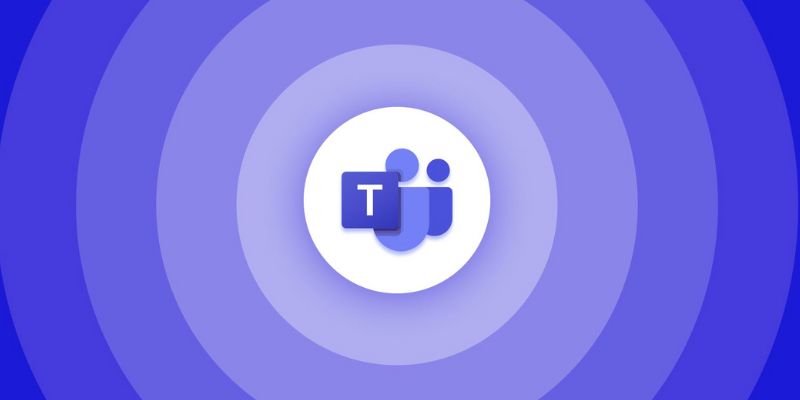Having trouble playing back MTS files on your television? You are not alone. The most popular format of digital camcorders, MTS, usually leads to the playback failures on television monitors. The solution? Put it into a more compatible format. Through this guide, we shall discuss the most efficient means of decoding MTS files when performing video editing capabilities, shooting home movies or even watching vacation clips of the family. Simple, workable solutions can be found here!
What Is an MTS File?

MTS is a file format used primarily by AVCHD (Advanced Video Coding High Definition) camcorders. These files are compressed and optimized for high-definition video recordings, making them an ideal choice for capturing detailed footage. However, their specific encoding format often leads to issues when played back on devices like TVs, smartphones, or older media players.
Why Don’t TVs Play MTS Files?
Many TVs do not natively support the MTS format because it is designed for camcorders rather than standard streaming or playback devices. This incompatibility arises from:
- Codec issues: TVs often lack the necessary codecs to decode MTS files.
- Lack of standardization: While newer smart TVs may support a broad range of file types, older or budget models stick to commonly used formats like MP4 or MKV.
- High-definition optimization: MTS files often have high bitrates, which some TVs may struggle to process efficiently.
The Best Methods to Convert MTS Files for TV Compatibility
Here are the top methods to convert MTS files into formats your TV can recognize, such as MP4, MKV, or AVI. Each method has been tested to make the process as seamless as possible.
1. Use Free Video Conversion Software
Free video conversion software is one of the simplest ways of converting MTS files. These tools enable you to convert the format of your files very fast without the need of the advanced technical expertise.
Recommended Tools:
- HandBrake (Windows & Mac): An open-source video transcoder that supports a wide variety of formats, including MTS. HandBrake is beginner-friendly and comes with presets for TV-friendly outputs.
- VLC Media Player (Windows, Mac & Linux): Besides being a media player, VLC has a built-in video conversion feature. It supports MTS file import and allows exporting to popular formats like MP4.
- Freemake Video Converter (Windows): Known for its intuitive drag-and-drop interface, this tool simplifies the conversion process.
How to Convert MTS Files Using HandBrake:
- Download and install HandBrake from the official website.
- Open the software and upload your MTS file.
- Choose the MP4 format and adjust the resolution if required. (A resolution of 1080p is commonly compatible with TVs.)
- Click “Start” to begin the conversion process.
- Once the conversion is complete, transfer the file to your TV using a USB drive.
2. Use Online File Converters
If you’re looking for a lightweight and quick solution without downloading additional software, online converters are a great option.
Notable Platforms:
- CloudConvert (supports a variety of file formats, including MTS to MP4).
- Convertio (offers high-quality output without watermarks).
- Zamzar (fast conversion times with minimal file size restrictions).
How to Use CloudConvert
- Visit the CloudConvert website at www.cloudconvert.com.
- Click the "Select File" button to upload your MTS file. You can also choose files from cloud storage platforms like Google Drive or Dropbox.
- Choose "MP4" as the output format from the dropdown menu.
- Adjust any optional settings, such as resolution, audio settings, or file size if needed.
- Click the "Start Conversion" button to begin the process.
- Once the conversion is complete, click "Download" to save the MP4 file to your device.
CloudConvert provides an intuitive interface and high-quality conversions, making it a reliable tool for your media file needs.
3. Professional Video Editing Software
For advanced users or those handling numerous MTS files, professional video editing tools offer tailored export options and additional customization capabilities.
Common Tools:
- Adobe Premiere Pro: Allows users to import MTS files and export them as MP4 or other TV-friendly formats.
- Final Cut Pro (macOS): Offers precise editing tools along with format conversion.
- iMovie (macOS): Best for Apple users who want a free yet robust software.
How to Use Final Cut Pro for MTS File Conversion
Using Final Cut Pro to convert and edit your MTS files is straightforward, thanks to its user-friendly interface and robust features. Follow these steps:
- Import the MTS File: Open Final Cut Pro and create a new project. Go to the "File" menu and select Import > Media. Locate your MTS file and import it into the software.
- Add to the Timeline: Drag the imported MTS file from the media library onto the timeline for editing. Here, you can trim, cut, or enhance the video as needed.
- Edit and Enhance: Use the editing tools in Final Cut Pro to adjust color, apply effects, and enhance the audio of your video for better results.
- Export the File: Once you're satisfied with the edits, click on File > Share > Export File. Choose MP4 or any format compatible with TV playback from the export settings. You can customize resolution and quality settings to suit your needs.
- Save and Share: Select the destination folder and output your final video. Once exported, your file is ready to be transferred and played on your desired device.
Final Cut Pro makes managing and converting MTS files simple while offering advanced editing features to elevate the quality of your videos.
Playing Converted Files on Your TV

Once your MTS files have been converted, here’s how to play them on your TV:
1. Via USB Drive
- Transfer the converted file to a USB drive.
- Plug the USB drive into your TV and open the file via the TV’s media browser.
2. Via HDMI Cable
- Connect your laptop or desktop (storing the converted file) to your TV using an HDMI cable.
- Open the file on your computer and mirror the screen on your TV.
3. Through a Streaming Device
If your TV supports devices like Roku, Chromecast, or Fire Stick, you can stream the converted files directly from your laptop or smartphone.
Tips for Smooth Playback
- Check Your TV’s Supported Formats: Consult your TV’s user manual to confirm which file formats it supports before converting.
- Choose MP4 for Maximum Compatibility: MP4 is universally recognized by TVs, smartphones, and streaming devices.
- Maintain the Original Resolution: Downscaling too much during conversion can compromise quality.
Conclusion
Converting MTS files not only ensures compatibility but also enhances the user experience on larger screens. Plus, by organizing your footage into more accessible formats, sharing and storing family memories becomes much simpler. If you’ve been struggling with unplayable files, give one of the methods outlined above a try. By taking the time to convert your MTS files, you’ll unlock the full potential of your recorded memories.