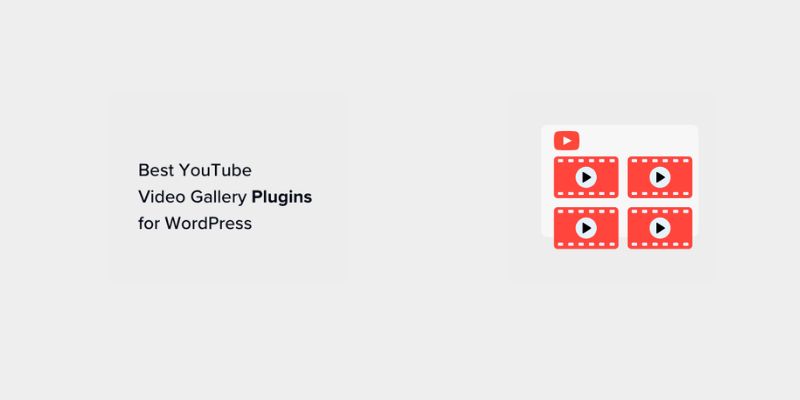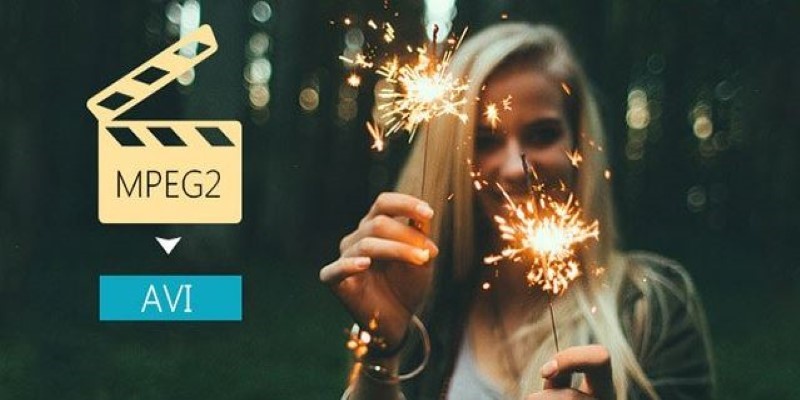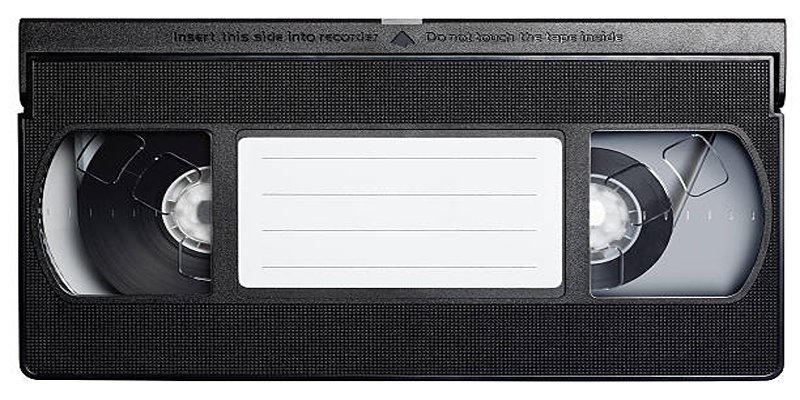If you've ever dug through old video archives or DVD backups, there's a good chance you've stumbled across files in the MPEG2 format. These are common for broadcast TV recordings and DVDs but are not ideal for everyday use. Some devices won't play them, and editing them can be clunky. That’s where converting them to something more manageable—like AVI—comes in. Almost every media player supports AVI, and it's easier to edit. You don't need to be a video tech expert to make this switch. With the right tool, the whole process is straightforward, and you can keep the quality intact.
Best Tools to Convert MPEG2 to AVI
Several tools can convert MPEG2 to AVI, but some are easier, faster, and more reliable than others. Here's a look at eight options that do the job well:
HandBrake
HandBrake is an open-source video transcoder for Windows, macOS, and Linux. While it's often used to convert DVDs or compress files, it can also convert MPEG2 to AVI. However, its AVI support is limited and may require extra settings tweaks, making it better suited for MP4 or MKV conversions unless you're comfortable with advanced options.
Freemake Video Converter

This Windows-only tool is one of the simplest ones around. It has a clean interface and supports direct conversion from MPEG2 to AVI with minimal fuss. While the free version includes a watermark, it's great for testing things before committing to a full license.
FFmpeg
FFmpeg is a powerful command-line utility used by professionals, but you can use it even as a beginner with basic commands. It supports almost every video format, including MPEG2 and AVI. If you're okay copying and pasting a command or two, it's fast and lightweight—no need for a big download or bulky interface.
Movavi Video Converter
Movavi has a polished interface, and offers preset for AVI and many other formats. It's easy for anyone to use and gives you control over file size, resolution, and bitrate. It's not free, but the trial version gives you a taste of what it can do without requiring payment upfront.
Any Video Converter (AVC)
AVC is a favorite among people who want something that “just works.” The free version converts MPEG2 files to AVI with a simple drag-and-drop interface. It’s available for Windows and macOS, and you can even tweak encoding settings if you want smaller file sizes or different audio quality.
VLC Media Player
Yes, VLC isn't just for watching videos—it can also convert them. Its built-in conversion feature supports MPEG2 and AVI. It's not the fastest or the most polished, but if you already have VLC installed, it can save you time and effort.
Online-Convert.com
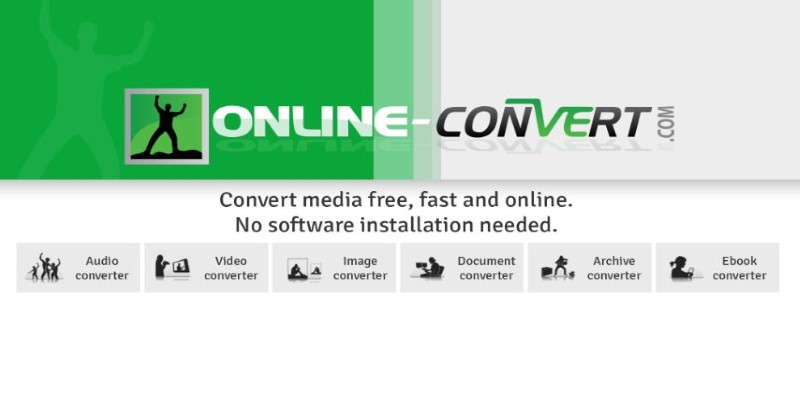 This web-based converter is solid if you don't want to install anything. Upload your MPEG2 file, pick AVI as the output, and download it when done. It's simple, but you'll need a stable internet connection, and it's not great for very large files due to upload limits.
This web-based converter is solid if you don't want to install anything. Upload your MPEG2 file, pick AVI as the output, and download it when done. It's simple, but you'll need a stable internet connection, and it's not great for very large files due to upload limits.
CloudConvert
Another online option, CloudConvert, is more refined than most web tools. It lets you upload files directly from your device or services like Google Drive or Dropbox. The free tier has usage limits, but it's fast and easy for occasional conversions.
Format Factory
Format Factory is a free, all-in-one video and file converter for Windows. It supports a wide range of formats, including MPEG2 to AVI. Although its interface is old-school, it's reliable and works well even with large files. It also allows batch conversion, which is helpful if you're converting multiple MPEG2 videos at once. You can adjust output quality, resolution, and audio settings without hassle.
How to Convert MPEG2 to AVI Using Any Video Converter (AVC)
Start downloading and installing Any Video Converter (AVC) from the official website. Once installed, launch the program and drag your MPEG2 file into the main window or use the "Add Video(s)" button. You'll see a dropdown menu on the top right labeled "Output Profile"—select "AVI Movie (*.avi)” from the list. This sets the format for your converted file. If needed, you can adjust output settings like resolution, video bitrate, and audio quality by clicking the small gear icon next to the profile.
After everything's set, click the "Convert Now!" button to begin the conversion. AVC will process the file and save the AVI version in your chosen output folder. The process usually takes just a few minutes, depending on the file size. Once done, your new AVI file is ready to play on most media players or import into editing software.
Conclusion
You don’t need to be a video editor to convert MPEG2 files into AVI. Whether you prefer downloadable software or quick web-based options, there’s a tool that fits your style. Any Video Converter, FFmpeg, and Freemake make great choices for offline users, while CloudConvert and Online-Convert are perfect for quick, on-the-go conversions. Choose the one that feels easiest for you, and you’ll have those MPEG2 files running on any media player in no time—no frustration, no wasted hours. Just a clean format that works when you need it.