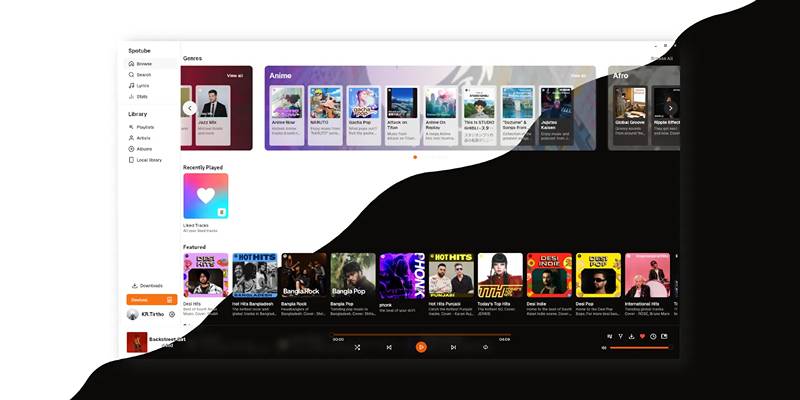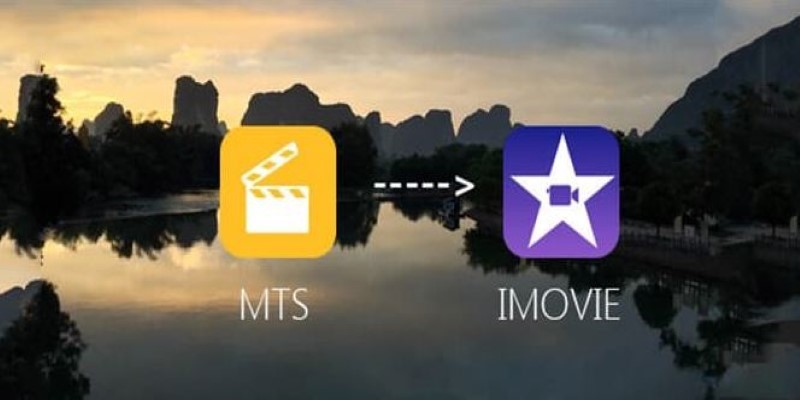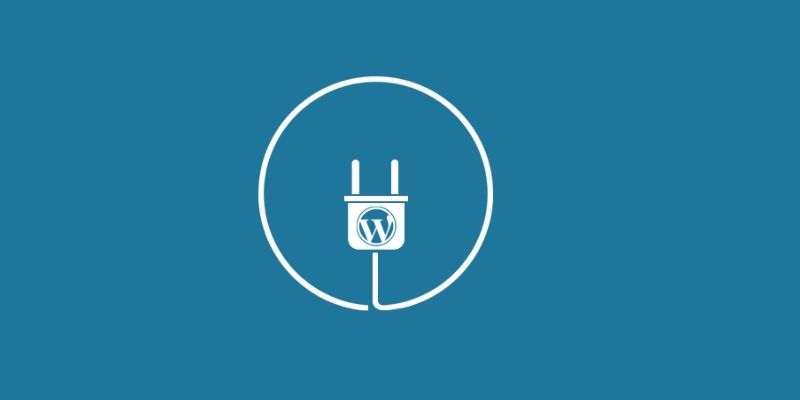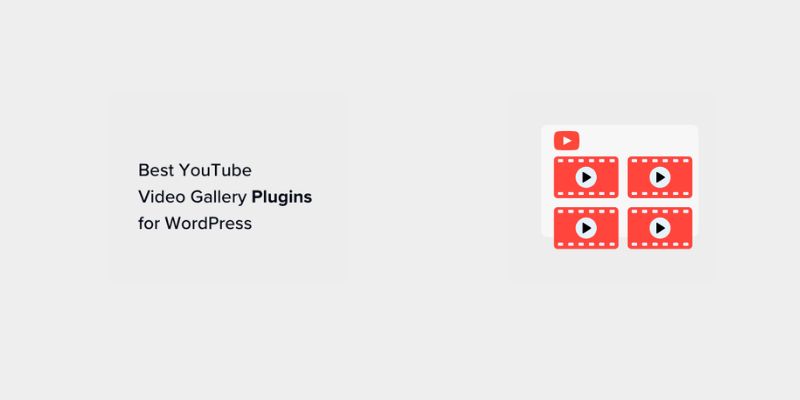You don’t need to be a designer or a video editor to make your slideshows look great. On Mac, using iMovie enables anyone to make a nice slideshow, a professional presentation or a story from photos and music. This guide will show you how to get your photos, paste in transitions, type in titles, add sound and wrap it up with a slideshow your audience will love.
Why Use iMovie for Slideshows

iMovie is a free, user-friendly video editing tool included with every Mac. It combines ease of use with powerful creative features. Whether you’re a beginner or someone looking to add a creative touch to your pictures, iMovie offers:
- Simple drag-and-drop interface
- Professional transitions and effects
- Customizable titles and text
- Built-in music and sound effects
- The ability to share directly to YouTube, social media, or export to any device
Getting Started With iMovie
Check Your System
Before you begin, ensure you’re running the latest version of iMovie. Open the App Store, search for “iMovie,” and update if needed. iMovie works on macOS High Sierra (10.13.6) and later.
Prepare Your Images and Assets
Gather all the photos you want to include. Make a specific folder for your slideshow’s images on your desktop or in Finder. Consider renaming your files in numerical order (01, 02, 03, etc.) for easier organization in your project later.
If you’ll be using video clips, music, or sound effects, collect those files as well.
Step-by-Step Guide to Creating an iMovie Slideshow
Step 1 Open iMovie and Start a New Project
- Launch iMovie from your Applications folder or Spotlight.
- Click “Create New” and select “Movie.”
- A new, blank movie timeline will open.
Step 2 Import Your Photos and Media
- At the top of iMovie, click the Import Media button.
- Navigate to your folder of images, select all, and click “Import Selected.”
- Repeat for any additional videos or music tracks.
All imported media appears in the Project Media library. You can view, rearrange, and preview anything before adding it to your timeline.
Step 3 Arrange Your Photos on the Timeline
- Drag and drop photos from your media library to the timeline at the bottom of iMovie.
- Place them in the desired order.
- To adjust how long each photo stays on screen, click the photo, then drag its edge left or right.
iMovie defaults to a 4-second duration per image. For a slower or faster pace, adjust each photo individually, or use Command+A to select all and drag to change their duration simultaneously.
Step 4 Add Transitions for a Smooth Flow
- Click the “Transitions” tab above your media library.
- Drag your preferred transition style (e.g., cross dissolve, slide, wipe) between two images on the timeline.
- Try not to overdo transitions; subtle, consistent transitions often look more professional.
Use the same transition throughout your slideshow for a cohesive effect, or switch between two at most if you want a touch of variety.
Step 5 Add Text Overlays and Titles
Great slideshows often include context or storytelling elements. To add text:
- Click on the “Titles” tab.
- Drag a title style to the timeline above the image where you want text.
- Double-click the title in the preview window to type your message.
- Customize font, size, color, and position using iMovie’s editing tools.
Add a strong intro title and closing slide for a polished start and finish.
Step 6 Layer in Music and Sound
Sound transforms a good slideshow into something unforgettable.
- Click “Audio” above the media library, or import your preferred music file.
- Drag your song to the timeline, positioning it beneath your images.
- Trim the music to match the slideshow’s length by hovering over the track’s end and dragging.
- Adjust volume using the volume line or fade handles.
Make sure your music is royalty-free or licensed for your project if you plan to share online.
Step 7 Customize With Ken Burns Effects and Picture-in-Picture (Optional)
Ken Burns Effect
iMovie’s Ken Burns effect brings still photos to life with smooth panning and zooming.
- Click any image on the timeline.
- Select the “Crop to Fill” or “Ken Burns” option in the viewer.
- Adjust the start and end boxes to control movement.
Picture-in-Picture or Split-Screen
Add extra flair by showing multiple images at once.
- Drag a second image above the first on the timeline.
- From the video overlay settings, choose “Picture-in-Picture” or “Split Screen.”
Step 8 Preview and Fine-Tune
Watch your slideshow in the preview window, checking timing, transitions, and any abrupt audio cuts. Adjust any elements that seem off.
If something feels too slow or fast, tweak the timing. Ensure transitions and titles don’t distract from your story, but enhance it.
Step 9 Export and Share Your Slideshow
Once satisfied:
- Click the share button (a square with an arrow) in the upper right.
- Choose “File” for a standalone movie, or export directly to YouTube, Facebook, or Vimeo.
- Select the resolution and quality you prefer. For most uses, “1080p HD” with “High” quality strikes a balance between file size and clarity.
Name your project and select where to save it. Once exported, your new slideshow is ready to impress.
Tips for a Professional-Looking Slideshow
Tell a Story
Arrange your images in a way that tells a narrative. Consider a beginning (introduction), middle (main content), and end (conclusion). Even family photo slideshows can benefit from a loose story arc.
Match Music Mood to Visuals
Upbeat music works well for celebrations; subtle instrumentals suit professional or reflective slideshows.
Pay Attention to Image Quality
Blurry or low-resolution images can detract from the experience. Use high-quality photos wherever possible.
Keep Titles Simple
Overly elaborate fonts or too many words can distract from the visuals and main message.
Less Is More With Effects
Resist the urge to add every effect available. A few well-chosen transitions and titles keep the focus on your content.
Troubleshooting Common iMovie Slideshow Issues

- Photos Not Importing: Make sure images are in a compatible format (JPG, PNG) and not corrupted.
- Music Not Syncing: Trim music to fit by dragging the audio track’s endpoints or splitting the track with Command+B.
- Slideshow Won’t Export: Check for missing files in your project. Save, restart iMovie, and ensure there is enough disk space.
Final Thoughts
iMovie makes creating a stunning slideshow on Mac accessible to everyone. By combining your favorite images with thoughtful pacing, engaging transitions, and the right soundtrack, you can create lasting memories and powerful presentations. Want even more advanced options? Explore iMovie’s built-in trailer templates, or step up to Final Cut Pro for deeper creative control. Once you’ve crafted your masterpiece, share it with your friends, colleagues, or the world.