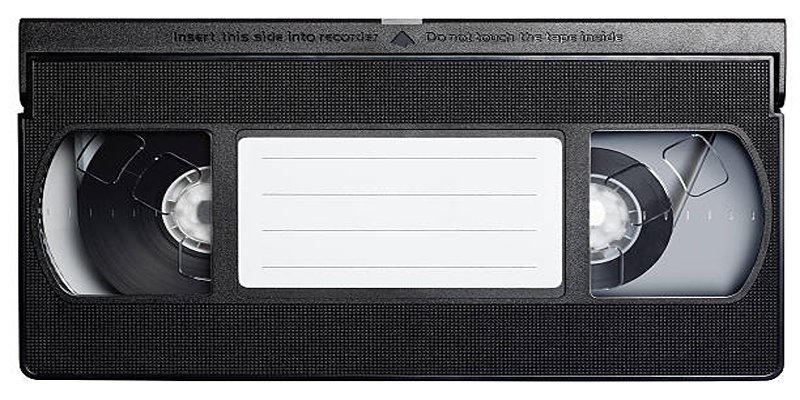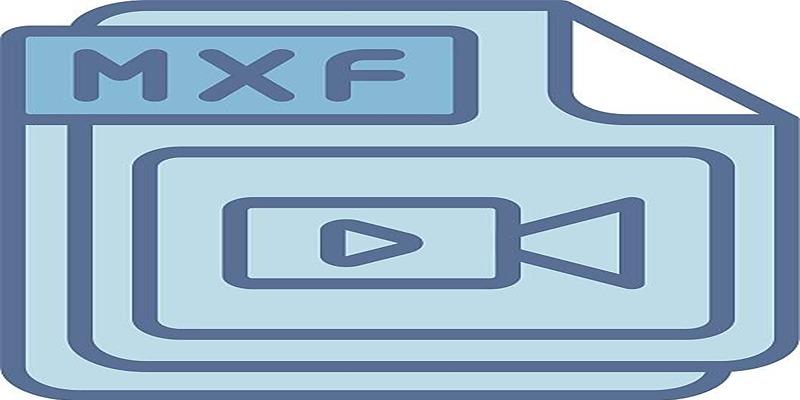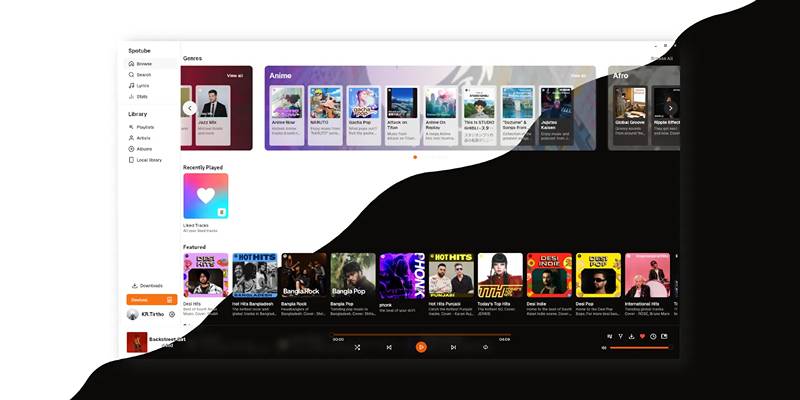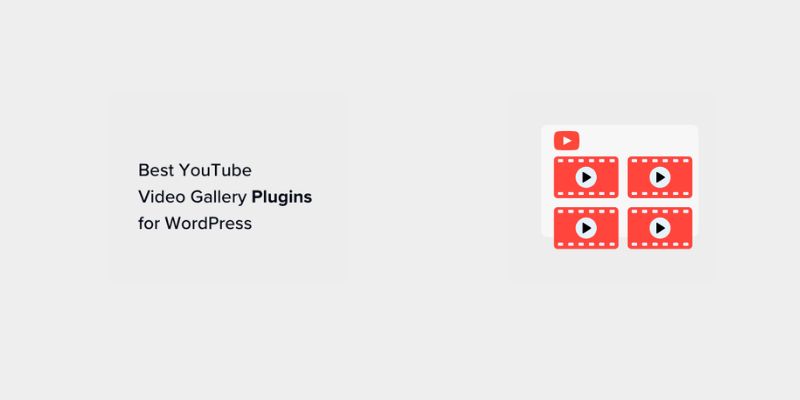Struggling to play a DAT file as a WMV video? You’re not alone. DAT files, common in video CDs (VCDs) or streaming, can be tricky to open and convert. Fortunately, free tools can simplify the process. This blog covers the best free utilities to convert DAT files to WMV format and offers tips to pick the right tool, even for beginners in file conversion.
What is a DAT File?
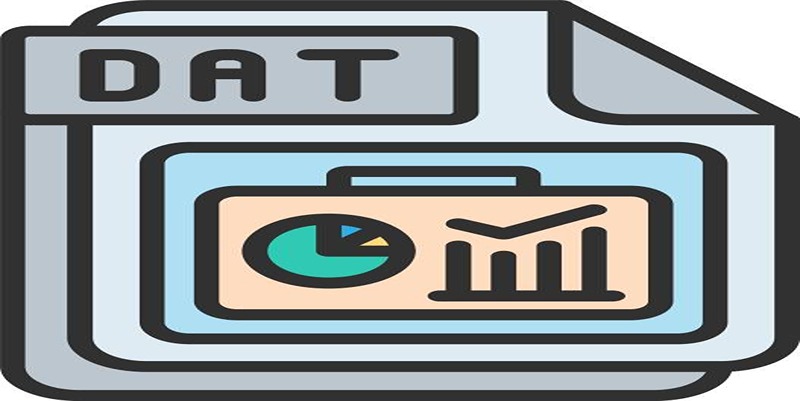
A DAT file is essentially a generic data file that stores information. When it comes to multimedia, DAT files often hold video content from VCD formats. Unfortunately, they aren’t typically optimized for modern video players.
This is where WMV files come into play. WMV is a widely-used video format developed by Microsoft, designed for ease of playback on all Windows-based devices. Converting DAT files into WMV ensures compatibility with most media players and video editing software.
Why Convert DAT Files into WMV Format?
Converting DAT files into WMV is often necessary because of the following reasons:
- Compatibility: WMV files are supported by almost all Windows devices and software.
- File Size: WMV uses advanced compression, making it smaller without compromising much on quality.
- Simple Playback: Once converted, you can play WMV files on media players like Windows Media Player or VLC with ease.
Whether you want to archive ancient files in VCD format or you are carrying out a video project, DAT file conversion ensures greater usability.
Best Free Tools for Converting DAT to WMV
Here are some feature-rich and user-friendly tools to help you convert DAT files into WMV format. These solutions are free, reliable, and perfect for beginners and professionals alike.
1. Any Video Converter
Any Video Converter (AVC) stands out as a highly versatile tool, renowned for its robust features, seamless functionality, and intuitive interface, making video conversion effortless for users of all skill levels.
Key Features:
- Supports a wide selection of input and output file formats.
- Users can trim, crop, and edit files before conversion.
- Optimized presets for different devices like smartphones and tablets.
Steps to Use Any Video Converter:
- Download and Install: Visit the official website, download the software, and follow the installation instructions.
- Add Files: Launch the program and click on the "Add Video" button to upload your files.
- Choose Output Format: Select your desired format or device preset from the options available.
- Start Conversion: Hit the "Convert Now" button to begin the conversion process.
2. Freemake Video Converter
Freemake stands out as a top choice for beginners, offering a sleek, modern interface paired with easy-to-use features that make video editing and conversion simple and accessible for everyone.
Key Features:
- Drag-and-drop support for DAT files.
- Converts videos to over 500 formats, including WMV.
- Allows adding watermarks or subtitles to videos.
- Fast processing speeds with no significant quality loss.
Steps to Use Freemake Video Converter
- Download and install Freemake Video Converter from the official website.
- Launch the software and click on the "+Video" button to import your DAT file.
- Select the output format, such as WMV, from the format bar at the bottom of the interface.
- Customize settings if needed, like adding subtitles or adjusting quality.
- Click on the "Convert" button to start the conversion process.
- Once completed, locate the converted file in the designated output folder.
3. VLC Media Player
Did you know VLC Media Player isn’t just for playback? This versatile tool can easily convert DAT files to WMV in seconds, making it a powerful, user-friendly file converter!
Key Features:
- Free and open source.
- Converts DAT to WMV without additional plugins.
- Lightweight tool requiring minimal system resources.
- Supports batch processing for multiple files.
Steps to Convert DAT to WMV Using VLC Media Player:
- Open VLC Media Player on your computer.
- Click on the "Media" menu and select "Convert/Save".
- In the dialog box, switch to the "File" tab and click "Add" to upload your DAT file.
- Once added, click "Convert/Save" at the bottom of the dialog box.
- Choose "WMV" as the desired output format from the Profile dropdown menu.
- Select an output destination for your converted file by clicking "Browse".
- Click "Start" to begin the conversion process.
- Once the conversion finishes, locate your WMV file in the chosen destination folder.
4. HandBrake
HandBrake is a free, open-source video transcoder designed to convert video files into modern formats like MP4, MKV, and more, offering flexibility and high-quality results for all your media needs.
Key Features:
- Powerful, customizable conversion options.
- Built-in device presets for optimized quality.
- Allows you to adjust frame rate and bit rate.
- Available on Windows, Mac, and Linux.
Steps to Use HandBrake:
- Download and Install: Visit the official HandBrake website and download the appropriate version for your operating system. Install the application by following the on-screen instructions.
- Open HandBrake: Launch the software and click on the "Open Source" button to select the video file you want to convert.
- Choose Output Format: From the "Summary" tab, select the desired output format, such as MP4 or MKV.
- Select Preset: Pick a device or quality preset from the presets menu on the right-hand side to simplify the process.
- Set Destination: Choose the folder where the converted file will be saved by clicking the "Browse" button.
- Start Conversion: Click on the "Start Encode" button at the top to begin the conversion process.
- Check Output: Once the process is complete, locate your converted file in the selected destination folder.
5. Online Video Converter (OVC)
Don’t want to download software? OVC is a web-based converter that lets you convert files instantly and effortlessly, right from your browser—no installations or extra steps needed.
Key Features:
- Converts DAT to WMV online, no installation required.
- Works on any device with an internet connection.
- Easy drag-and-drop interface.
- Supports basic editing, like cropping and trimming.
Steps to Use:
- Visit the Online Video Converter website.
- Upload your DAT file by dragging and dropping it into the upload area.
- Choose WMV as the desired output format.
- Customize settings like cropping or trimming, if needed.
- Click on the "Convert" button to start the process.
- Download the converted WMV file to your device once the conversion is complete.
Pro Tips for Successful File Conversions
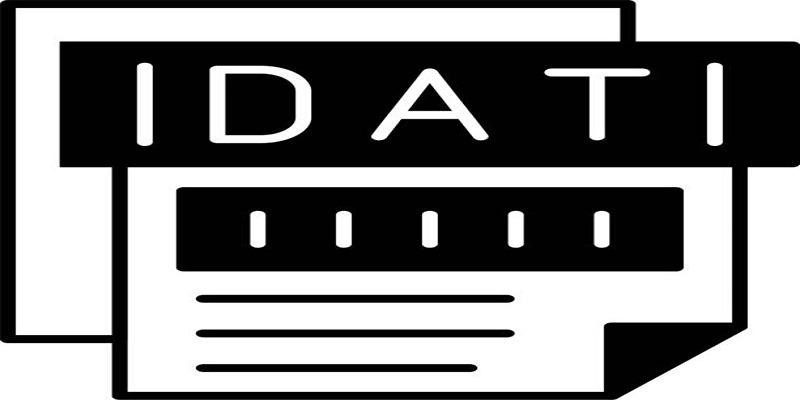
- Check Input File Integrity: Ensure the DAT file isn’t corrupted, as this may result in poor conversion quality.
- Use Tasting Tools: Most converters offer preview options. Check your converted WMV file before finalizing.
- Update Your Software: Using the latest version of your converter ensures better functionality and compatibility.
Final Thoughts
Converting DAT files into WMV doesn’t have to be a tedious task. With the right tools, you can seamlessly bridge the gap between outdated formats and modern usability. From versatile tools like Any Video Converter to convenient options like VLC Media Player, there’s a solution tailored to your needs. Take your first step toward smoother video playback and editing by trying out one of these tools today.