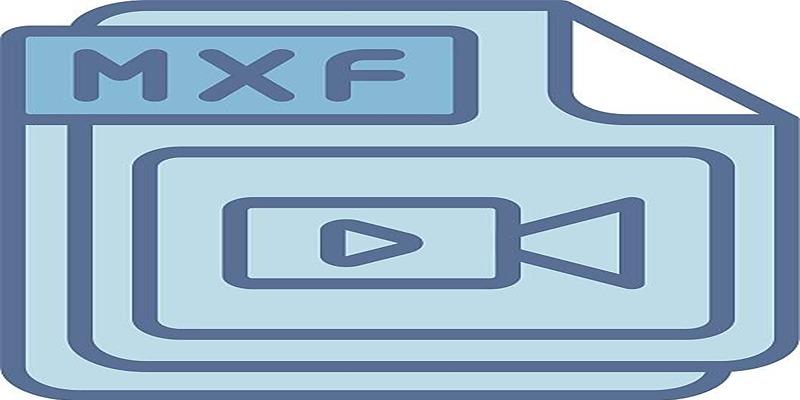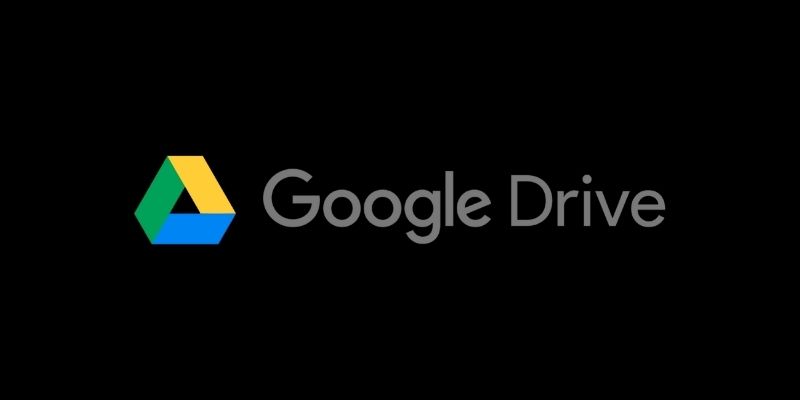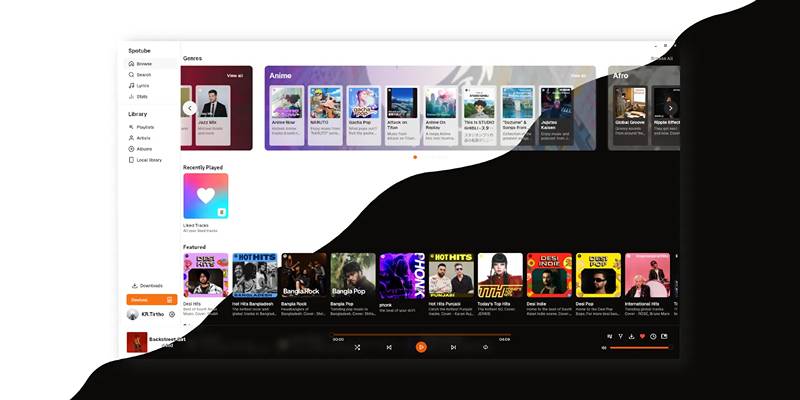Many Airtable users manage data but need to export it for deeper analysis. Knowing how to export Airtable to Excel and Google Sheets improves teamwork and streamlines reporting. Your Airtable base becomes usable spreadsheets in just a few clicks. Understanding the export process is essential, whether backing up data or sharing reports.
This guide will easily walk you through Excel and Google Sheets export options. It ensures your data remains accurate and ready for analysis. Follow the steps carefully to avoid errors during the process. By the end, you'll handle exports confidently like a pro.
Export Airtable to Excel in Easy Steps:
Export Airtable data directly for Excel. First, open the intended Airtable base. Click the "View" you wish to export. Check that it displays just the records you require. Click the "Download CSV" option in the toolbar. Save the CSV file to your computer. Open Excel now to import the CSV file. Excel will automatically arrange your data into columns. Check the formatting and, as necessary, apply formulas or filters. Later on, you can save the file in Excel style.
After import, always check the data to make sure nothing is missing. Remember field kinds, particularly those related to dates or formulas. Use Excel's data tools to sort large datasets. After some setup, exporting becomes a consistent, repeatable task. Using these steps to export Airtable Excel cuts time and ensures uniformity between teams and reports. Regular exports benefit advanced spreadsheets and offline backup purposes.

Steps to Export Airtable to Google Sheets
Exporting to Google Sheets varies from Excel. First, open your Airtable view and click "Download CSV. Save the file locally on your machine. Open Google Sheets now in your browser. Start with "File," then "Import." Upload your CSV file by dragging it into the window. Click "Insert new sheet" or "Replace spreadsheet," depending on your preference. Google Sheets will show your Airtable data and import it in CSV style. Check the formatting in every column to be sure.
Now, you can work on the data using Google Sheets' collaboration tools or formulas. Renaming the sheet will help you to refer to it easily. Use third-party tools like Zapier or scripts to handle regular exports automatically. Automation makes daily or weekly updates easier. Airtable to Google Sheets steps enable simple working in cloud-based systems. The team's real-time edit capability makes shared data analysis perfect.

Common Formatting Issues When Exporting
Export can affect data formatting. Dates may lose formatting, or numbers may become text. Once exported, always double-check fields, including money, dates, or formulas. Google Sheets and Excel understand data differently than Airtable. Use the spreadsheet's formatting tools to correct any disparities. Special characters could cause column headings to change. Before export, be sure Airtable's field names are clear. Long text fields may be truncated or misaligned. Checkbox fields convert to "TRUE" or "FALSE."
If necessary, review and translate them back into visuals. Formula fields might not hold over as formulas, just as results. Plan how to recreate or restore those fields in Excel or Sheets. Always save a backup before reformatting data. Understanding these problems reduces errors. Knowing how Airtable outputs to spreadsheets can help improve your workflow consistency and accuracy. Improved formatting leads to excellent reports.
How to Automate Exports Using Third-Party Tools
Manual exports work, but automation saves time. First, start with Make.com or Zapier. These immediately link Airtable to Google Sheets. Set triggers in Airtable, such as when you add a new record. Link it to a Google Spreadsheet—your data syncs without downloading files. You can customize fields and update schedules. For Excel, use Power Automate or Airtable scripts. These pull records are sent directly to Excel.
Select either daily, weekly, or real-time frequency. Always test automation before relying on it. Check for missing data or failed syncs. Automating lets teams remain current. It removes hand mistakes. Scheduled exports keep backups consistent. Sales, reporting, or content calendars call for automation. Most tools come with instructions to help set up. Automation lets you focus on work, not data transfers. It ensures seamless processes and fast cooperation among several platforms.
Why Is Exporting Important for Workflow?
Exporting Airtable data benefits you in several ways. It provides you with offline data access at any time. For analytics, teams sometimes want Excel or Sheets. Exporting bridges the gap between Airtable and spreadsheets. You can easily create graphs or perform calculations. Reports become simpler to create. Other teams might not have Airtable access. Using a spreadsheet makes sharing easy. Excel or Google Sheets' data backups guarantee protection. Your data is still safe, even should something go wrong in Airtable.
You can also merge exported data with other sources. Google Sheets allows plugins to build dashboards. Excel has thorough analytical capabilities, including pivot tables. Both are essential for project reporting. Exporting improves transparency. It lets staff members double-check entries. Flexible data formats enable better insights. Exporting Airtable to Excel and Google Sheets can help you control your reporting tasks and workflow.
Tips to Ensure a Smooth Export Process
Clean your Airtable view before exporting. Hide fields you never use. Use filters to reduce export size. Consistently name fields for clarity. Always export data from a grid view instead of a form or gallery. Grid views guarantee structure CSV output. Before exporting, look for blanks or repetitions. Steer clear of field name special characters. They can trouble Excel or Sheets. Test exports run before the final one. Examine the exported file closely.
Check that headers and records line up. Set Excel's or Sheets' column formatting. It makes reading the following import easier. Automate regular exports. Track updates with a changelog. Frequent review exporters help find mistakes. Keep past exports safe using version control. Planning your export ensures the best results. Adopting optimal standards helps minimize rework. Experience and good setup help one export Airtable Excel or Sheets more easily.
Conclusion:
Data availability and analysis improve when exporting from Airtable to Excel and Google Sheets. Both methods increase efficiency, whether manual or automated. Maintaining neat spreadsheets ensures correct sharing and reporting. Exporting Airtable to Excel and Google Sheets improves control and collaboration. Clear data insights follow from clean exports. Working offline or online, spreadsheet access improves your workflow. Review, automate, and keep your exports current for improved project results and data tracking.