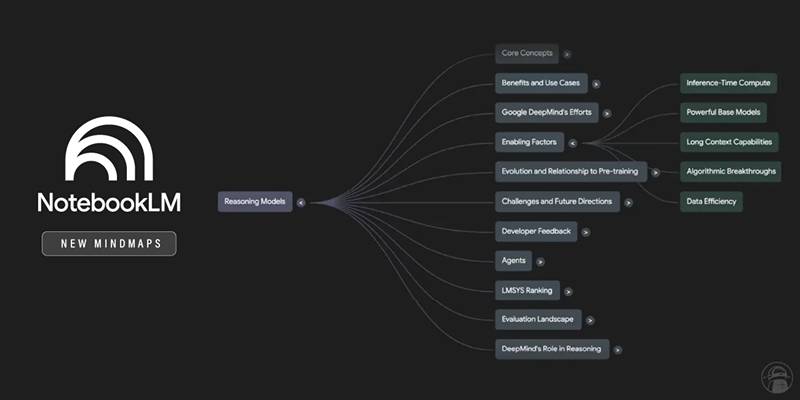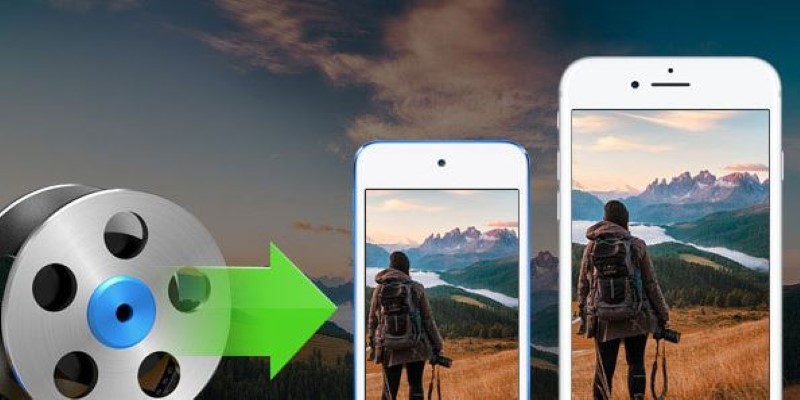MXF (Material Exchange Format) files are widely used in broadcasting and video production, but merging multiple clips can be tricky. Confusing software, incompatible formats, and long export times often complicate the process. This guide simplifies it for you. Whether you're a video creator, freelance editor, or archiving footage, learn practical, easy steps to join MXF files quickly and efficiently on your computer.
What Is an MXF File

MXF stands for Material Exchange Format. Developed for professional video and audio content, MXF files act like digital containers, bundling together high-quality video, multiple audio channels, and metadata. You’ll often find MXF used in television studios and with high-end cameras from Panasonic, Sony, and Canon.
Why Merge MXF Files
There are several reasons you may want to combine multiple MXF files:
- Editing together different shots from a shoot
- Archiving daily footage into a master file
- Sharing a unified video for review
- Uploading to platforms that prefer single-file formats
Combining clips saves time (no more hunting for the next file in a sequence!) and preserves quality with the right tools.
Preparing Your MXF Files for Merging
Before you start, preparation is key. Properly organizing your files helps prevent issues during merging.
Check Compatibility
- File Format: Ensure all clips are in the MXF format. If you have MP4, MOV, or AVI files, convert them first using a tool like HandBrake or VLC.
- Resolution and Frame Rate: All files should match in frame rate (fps), resolution, and encoding. Mismatched settings can cause playback problems after merging.
Organize and Rename Files
- Place your MXF files in a dedicated folder.
- Rename files sequentially (e.g., Clip001.mxf, Clip002.mxf) to maintain the correct order.
Best Tools for Joining MXF Videos
Not every video editor handles MXF files efficiently. Here are trusted options for both Windows and Mac users:
1. LosslessCut (Windows/Mac/Linux)
Pros: Free, open-source, fast, and doesn’t re-encode (no quality loss).
How to Use LosslessCut
- Download and install LosslessCut from its official website.
- Open the application and import your MXF files by dragging them into the interface or using the file browser.
- Arrange the files in the correct sequence, ensuring they are in the desired order for merging.
- Use the "Merge" feature to combine the files without re-encoding.
- Save the output file to your desired location.
This tool is particularly suitable for quick edits and combining clips while preserving the original video quality.
2. Adobe Premiere Pro (Windows/Mac)
How to Merge MXF Files in Premiere Pro
- Open Adobe Premiere Pro and create a new project or open an existing one.
- Import your MXF files by going to File > Import or by dragging them directly into the Project panel.
- Drag the imported MXF files onto the timeline in the sequence you want them to appear.
- Use the editing tools to trim or adjust the clips as needed, ensuring they align seamlessly.
- Once satisfied, go to File > Export > Media to export the merged file. Choose your preferred export settings and format, then click "Export" to save your new video.
This method provides advanced editing capabilities, allowing for precise adjustments and professional-quality results.
3. Avidemux (Windows/Mac/Linux)
How to Merge with Avidemux
- Open Avidemux and load the video files you want to merge by selecting File > Open for the first video and then File > Append to add subsequent videos.
- Ensure all video files are in the same format and codec, as Avidemux does not automatically convert incompatible files.
- Use the dropdown menus under the "Video Output" and "Audio Output" sections to choose the appropriate codecs, or select "Copy" to pass through the original codecs without re-encoding.
- Make any necessary adjustments, such as trimming or editing, using the provided tools.
- Once ready, go to File > Save and select the destination for your merged video. Enter a name for the new file and ensure the correct file extension is added.
Avidemux is a lightweight, cross-platform application that provides a simple and efficient way to merge videos without the complexity of more advanced software.
4. FFmpeg (Advanced, Windows/Mac/Linux)
How to Merge Using FFmpeg
- Create a .txt file listing your MXF files in order, for example:
```
file 'Clip001.mxf'
file 'Clip002.mxf'
file 'Clip003.mxf'
```
- Use the following command in your terminal:
```
ffmpeg -f concat -safe 0 -i filelist.txt -c copy output.mxf
```
FFmpeg does not re-encode the files, preserving the original quality.
FFmpeg is powerful for batch and professional workflows, but requires comfort with command-line interfaces.
Troubleshooting Common Problems
Stuck on Export or Merge
- Check that all source files share the same resolution, frame rate, and codec.
- Close other applications to free up system resources.
- Try splitting the project into smaller batches if files are very large.
Audio Out of Sync
- Always use “copy” mode when possible.
- Re-import and preview individual files for glitches.
Software Won’t Open MXF Files
- Update your editor to the latest version.
- Try converting MXF files with VLC if unsupported.
Explore Advanced Editing Features If Needed

While the steps above cover straightforward merging, you might need more:
- Color correction
- Audio adjustments between clips
- Adding transitions or titles
Choose an editor that fits your needs and experience level. Premiere Pro or DaVinci Resolve are both excellent for advanced edits.
Conclusion
Combining MXF clips doesn’t have to be tedious or time-consuming. By choosing the right tools, prepping your files, and following the steps in this guide, you can merge MXF videos with confidence while maintaining top-quality results. If you’re ready to level up your workflow, take time to explore new features in your merging tool of choice.