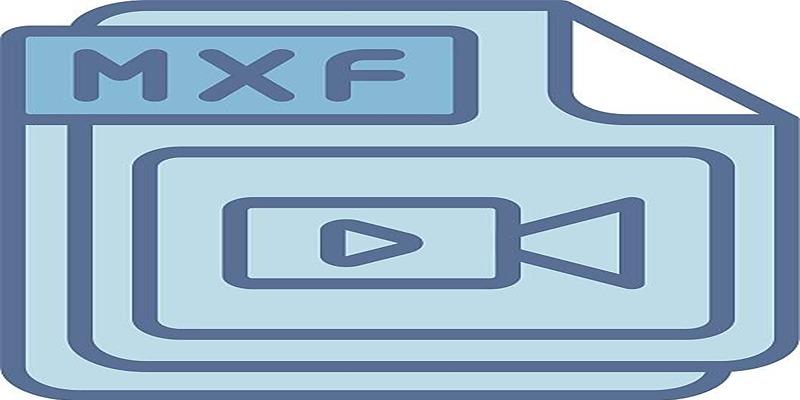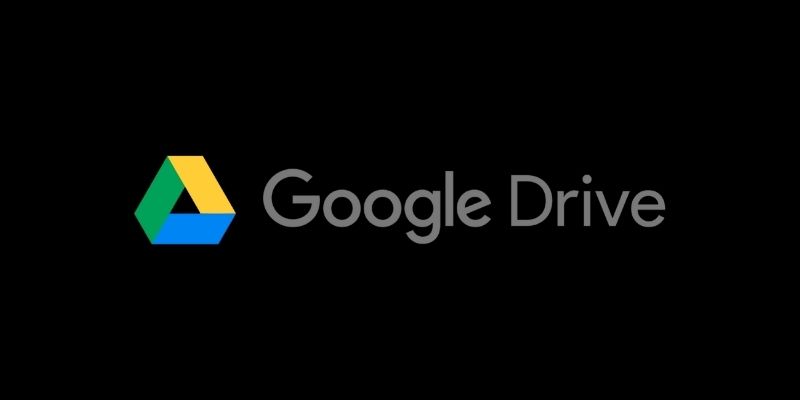Ever tried opening an MTS file in QuickTime only to see an error or a blank screen? You’re not alone. Many users encounter compatibility issues when trying to play MTS (AVCHD) files from camcorders and cameras on their Mac. Fortunately, there are straightforward solutions that will have your videos playing in QuickTime in no time at all. This guide walks you through the simplest, most reliable methods to convert MTS files to MOV.
Why Can’t QuickTime Play MTS Files?

MTS is a video format used primarily by digital camcorders. While this format excels for capturing high-quality AVCHD footage, it doesn’t always play nicely with QuickTime, especially on macOS. QuickTime’s preferred video container is MOV, which works seamlessly for both playback and editing on Apple devices.
Common MTS Playback Issues on Mac
- QuickTime Player won’t recognize or open MTS files.
- Video plays without sound, or vice versa.
- Editing MTS clips in iMovie or Final Cut results in crashing or degraded quality.
The fix? Convert MTS to MOV. This ensures your files become instantly compatible with Mac software, eliminate choppy playback, and unlock easy video editing.
The Best Methods to Convert MTS to MOV
There are a range of free and paid options to easily convert your video files. Here are the most popular and reliable choices:
1. Using a Free Desktop Converter
HandBrake
HandBrake is a go-to solution for free, high-quality video conversion on both Mac and Windows.
How to convert with HandBrake
- Download and install HandBrake from the official website.
- Open HandBrake and select your MTS file.
- Choose a destination folder for the converted MOV.
- Under “Format,” pick ‘MOV’ from the dropdown (or choose MP4 if MOV isn’t available, as MP4 is also broadly compatible).
- (Optional) Adjust video quality settings under Video and Audio tabs.
- Click Start to begin the conversion.
Pros
- 100% free and open-source.
- Supports batch conversion for multiple files.
- Good balance of speed and quality.
Cons
- Interface may seem technical for first-time users.
- MOV output sometimes hidden under “Container” dropdown.
VLC Media Player
VLC isn’t just for watching videos. It’s a powerful, free tool for transcoding, too.
Quick steps using VLC
- Open VLC and click File > Convert/Stream.
- Add your MTS file.
- Set the output as MOV under customized profile settings.
- Pick a destination and click Save.
Advantages
- Already on many systems.
- Handles most video and audio file types.
- Free and routinely updated.
2. Online Video Converters
If you have a fast internet connection and small video files, an online tool offers the simplest experience with no installation needed.
How to Use CloudConvert
CloudConvert is a versatile online file converter that supports a wide range of file formats, including MTS to MOV. Here's how to use it:
- Visit the CloudConvert website (www.cloudconvert.com).
- Click the “Select File” button and upload your MTS file from your computer, cloud storage, or by entering a URL.
- Choose “MOV” as the output format from the dropdown menu.
- Adjust any advanced settings if needed, such as resolution or audio codec.
- Click “Convert” to begin the process.
- Once the conversion is complete, download the MOV file to your device.
How to Use Zamzar
Zamzar is another reliable online tool for file conversion, including converting MTS to MOV. Follow these steps to use Zamzar:
- Go to the Zamzar website (www.zamzar.com).
- Click “Choose Files” and upload your MTS file from your device, or drag and drop the file into the designated area.
- Select “MOV” as the desired output format.
- Enter your email address if you wish to receive the converted file via email (optional).
- Click the “Convert Now” button to start the conversion process.
- Once the conversion is complete, download your MOV file directly from the website or check your email if you opted for email delivery.
3. Professional Conversion Software
Wondershare UniConverter
If you handle large batches or need the highest possible quality, a professional paid solution like UniConverter can save time and frustration.
Process overview
- Download Wondershare UniConverter.
- Click “Add Files” and select all MTS files to convert.
- Set output format to MOV.
- Choose video quality and compression.
- Click Convert.
Tips for High-Quality Video Conversion
Keeping your memories crisp and clear matters, especially for footage shot on camcorders. Here’s how to get the best results:
- Select Highest Output Quality: Always pick the highest quality or “lossless” option available to preserve detail.
- Keep Audio and Subtitles: Some converters allow the option to retain original audio tracks or subtitles. Look for these settings if your file has more than one.
- Batch Convert to Save Time: If converting many files, use a tool that supports batch processing to avoid repetitive work.
- Preview the File Before Deleting Originals: Always double-check your converted files for missing audio, distorted images, or playback issues before removing your MTS originals.
MOV Versus MP4
While MOV and MP4 are often interchangeable, MOV is Apple’s proprietary format and includes more features for pro editing on Macs. If you only need playback, MP4 works too, but MOV is best for editing and seamless QuickTime compatibility.
Troubleshooting Common Conversion Issues

Sometimes conversions don’t go as planned. Here’s how to fix the most common speedbumps:
Video Won’t Play After Conversion
- Double-check the converted MOV by opening in QuickTime and VLC.
- Try re-exporting with different codec/quality settings.
- Make sure you aren’t converting DRM-protected content.
Audio Sync Issues
- Test conversion with different audio codecs (AAC typically works well for MOV files).
- Use updated versions of your chosen tool.
- Batch processing? Check if only some files have a problem—conversion can occasionally hiccup.
Large File Size
- Compress with a professional converter’s built-in options if storage is an issue.
- For uploading or sharing, consider exporting in 1080p instead of 4K (if not needed).
Conclusion
Converting MTS to MOV means you’ll never face playback issues on your Mac again. Choose the method that’s best for your needs, and you’ll unlock smooth QuickTime playback, hassle-free editing in iMovie, and easy archiving of your video memories. Whether you’re a tech pro or new to video files, a smooth experience is just a few clicks away.