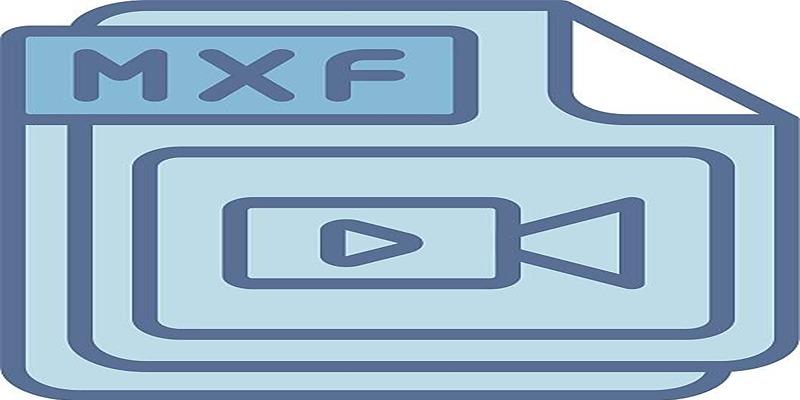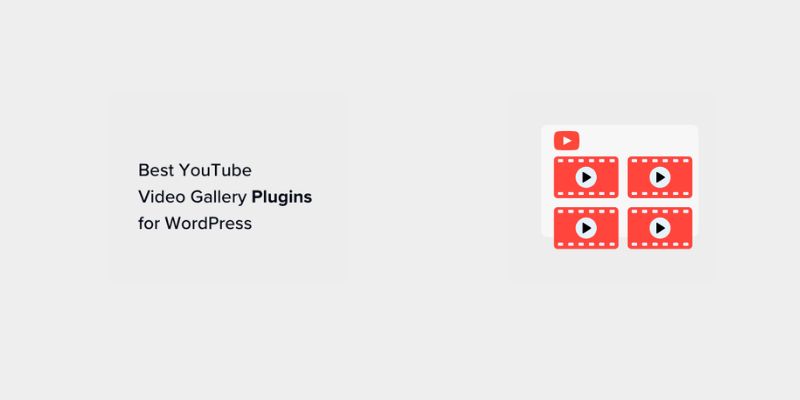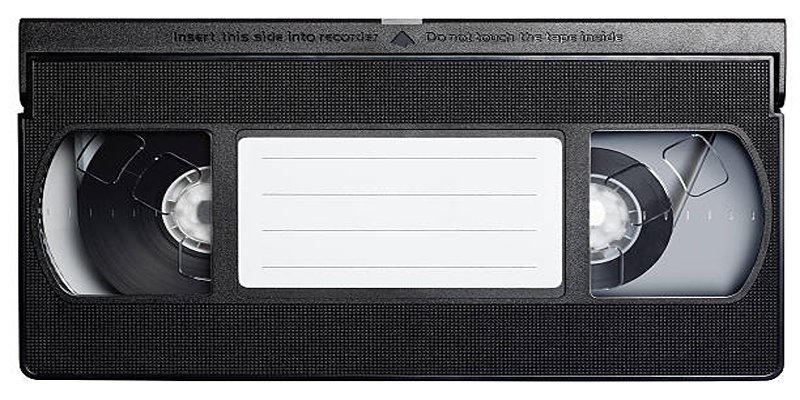Online collaboration tools have become necessary to enhance teamwork's productivity and effectiveness. Google Drive is one such tool, a reliable, cloud-based platform for sharing documents that allow multiple users to collaborate and edit data in real-time. In addition, it is also possible to share ownership of your Google Drive due to changing roles, team collaborations, or personal reasons.
You can transfer the entire drive or drive folders from internal to an organization or externally to an organization within Google Drive. One can also use third-party tools like Aryson Google Drive Migration to transfer Google Drive ownership. If you are also planning to transfer Google Drive ownership but don’t know where to start, we are here to help you. We are sharing here simple and time-efficient methods that you can follow to transfer your Google Drive ownership effortlessly. So, keep reading!
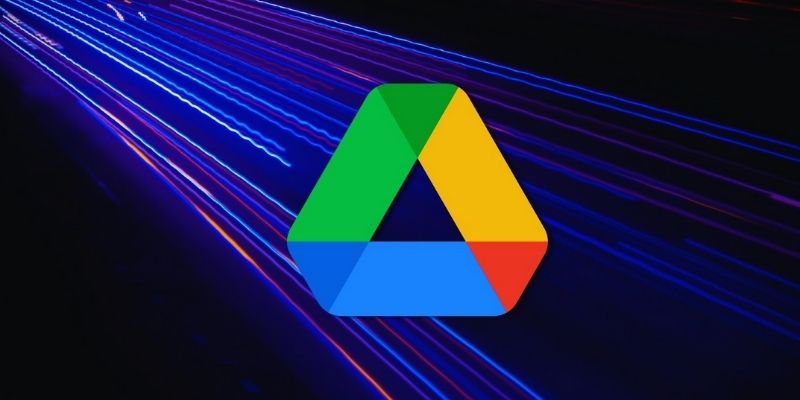
Considerations and Best Practices for Transfer of Ownership
Before learning all the details, you should understand what Google Docs ownership means. It means having permissions, administrative control, and visibility over a specific Google document or data. And now, if you are wondering why you would transfer the ownership, there can be many possible reasons besides collaborations, including changing email addresses, switching Google accounts, collaborative projects, etc. In case, you have any of those reasons, giving the ownership to another person or your new account is always a good idea.
But remember, you should keep a backup of your important data before transferring the ownership. Google has multiple backup methods, including Google Takeout, to export the data in a downloadable format. Moreover, discussing ownership with the relevant party and involving stakeholders is important. This way, you can gather insights, address concerns, and smooth the process. Once the transfer process is complete, you should ask the new owner to review the document permissions to maintain transparent workflows and organize documents.
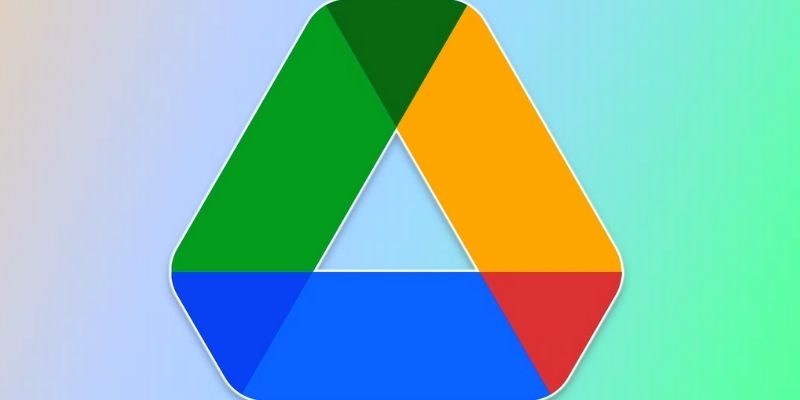
How To Transfer Google Drive Ownership in Minutes?
Depending on whether you want to transfer an entire drive or a drive folder from internal to an organization or external to an organization, there are various ways to transfer Google Drive ownership. For your ease and better understanding, we are sharing all of them in detail below:
Transfer the Entire Drive (If You Are An Administrative)
Are you confused about transferring an entire Google Drive to another account? If the answer is a big yes, then you must be an administrator of a Google Workspace. Remember that Google Workspace should include the accounts you want to transfer from and those you want to transfer to. On the other hand, personal account users cannot transfer an entire Google Drive at once. They need to share each file manually, which is time-consuming and tiring. If you are an administrator, you can transfer the Drive by following these simple steps:
- Step 1: Go to the Admin console, then Apps> Google Workspace> Drive and Docs> Transfer Ownership.
- Step 2: Enter your email address in the 'Form User' field in the Next step.
- Step 3: In the 'To user' field, enter the email address of the person you want to give ownership to.
- Step 4: Now click 'Ok' to transfer the files. All the files will be transferred to the new owner.
Transfer Drive Folder (Internal to an Organization or Personal Accounts)
If you want to transfer ownership of Google Drive, in that case, you need one of two things: either the recipient folder is within the organization, or the transfer is from one personal account to another. If that is the case, here is how you can transfer:
- Step 1: First, make sure the person you want to transfer ownership to is an editor of the files you will share.
- Step 2: Select the folder you want to transfer and click the 'Share' icon.
- Step 3: It is better to choose a user with editor permissions. The ‘Transfer ownership’ option will appear in the dropdown menu; you can select it from there.
- Step 4: A pop-up will appear; select the 'Send Invitation' option.
- Step 5: Now, the invitee will receive an invitation via email. When they accept the invitation, they will immediately become the folder owner. Being the Drive's original owner, you will become an Editor.
Transfer Google Ownership (External to an Organization)
Unfortunately, if you use a business Workspace account, you cannot transfer ownership of a Google Drive folder outside the organization directly. But don't worry; you still have some options, which are mentioned below:
- Grant View or Edit Access: You can grant external users access to modify or view the folders' contents. It will not make the other person the Drive's owner, but they can edit it.
- Shared Drive: Another way is to create a shared drive. This way, you can make the external user a collaborator and grant them permission for that specific Drive.
- Export: When the other options don’t work, you can download the folder in IP format and share it externally.
Transfer Drive Ownership Using Third-Party Tools
Another way to transfer drive ownership is by using third-party tools. Among these tools, Aryson Google Drive Migration is the best tool. It allows you to manage multiple storage services in a single place and supports transferring files between accounts, including Google Drive accounts. Not only this, but the interface of this tool is clean and user-friendly, through which you can easily manage and move the files. Here is how you can do this:
- Step 1: Sign up for the accounts, including the source and destination.
- Step 2: You must now establish the connected accounts. Then, select the files and folders that you want to transfer.
- Step 3: The transfer process will be started, and the tool will handle it automatically, so you won't have to worry.
Conclusion:
Are you tired of the hectic procedure of transferring files and Google Drive ownership from one account to another? If so, then don't worry because your problem is solved. Now, you can transfer the data and Google Drive ownership in minutes. Yes, you heard it right. All you have to do is sign in to your account, select the ‘Transfer ownership’ option, then ‘Send invitation’ to the new owner, and ownership will be transferred once they accept the invitation. Isn't it easier than you thought it would be?