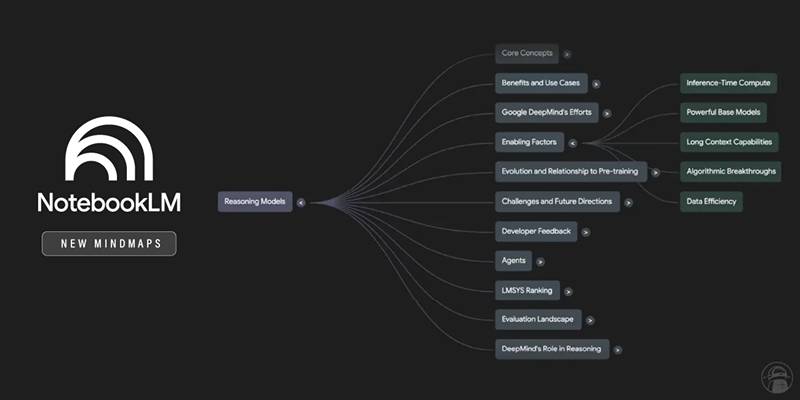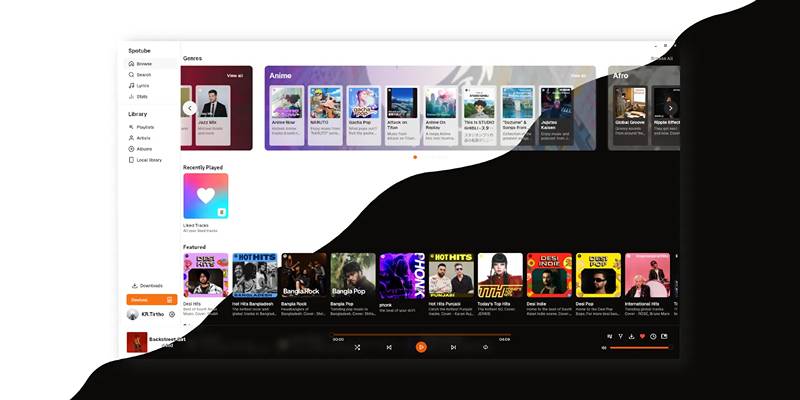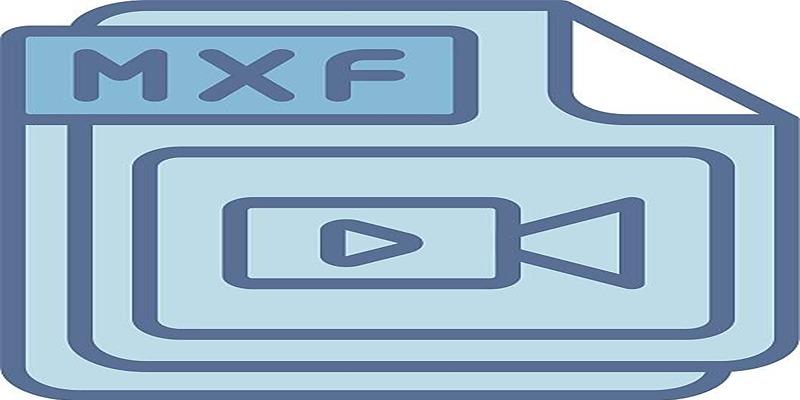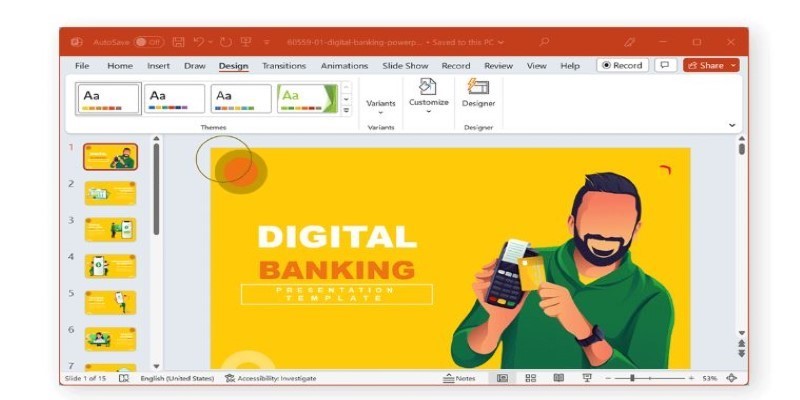WordPress plugins are undoubtedly a powerful way to boost your website's functionality, but not all of them are created equally. Some might become unnecessary, slow down your website's speed, or start causing problems. Regardless of the cause, the ultimate solution is to uninstall the WordPress plugin.
Many think they need to click a few buttons to uninstall the plugins, but that is not the complete picture. You have to find and delete the leftover files, database, and shortcodes, which require a bit more attention. Otherwise, they can significantly affect the performance of your website. So, if you don't want to let plugins slow down and affect your website's functionality, keep reading and learn how to eliminate unwanted WordPress plugins.
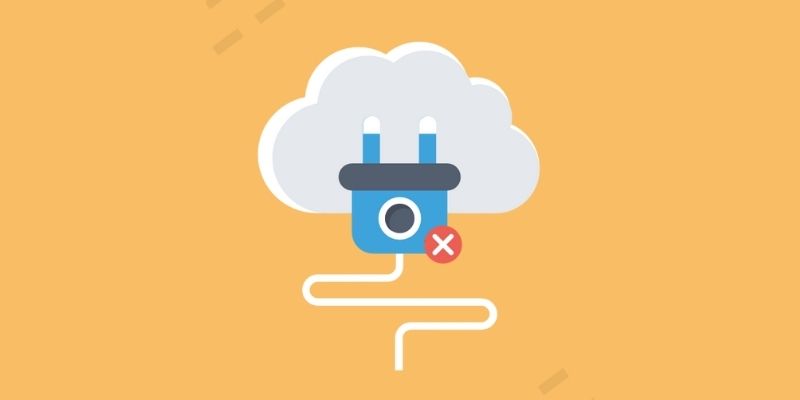
WordPress Plugin: An Understanding
WordPress plugins help your website function, saving you time and resources managing different operations. The good plugins are sophisticated, secure, and cleverly developed. They are easy to install, so WordPress sites adopted them largely due to their ease of use and functionality. Currently, more than 50,000 plugins are available for WordPress websites, and they act just like your apps, requiring certain permissions. When you allow these permissions, your website becomes vulnerable to changes. Also, once your website grows or evolves, many plugins become irrelevant.
Besides that, to keep your website management up to the mark, you must evaluate these plugins regularly to check their performance. Whenever a plugin underperforms or does not serve its purpose, it's better to delete it than make it a liability. Removing them is necessary to improve website performance and security. Otherwise, these plugins can slow down the website, make it vulnerable to outside malicious activities, and compromise its security.

Difference Between Uninstalling And Deactivating A Plugin
Deactivating a plugin is just shutting down or switching it off, mainly when not using it. Most users deactivate plugins when they don't use them. It is very handy to look for bugs, debugging, and fixes, as the settings and configurations remain the same. However, most users prefer deactivating the plugins, not for debugging or fixes but to avoid using them again. It can potentially harm your website as the plugin sits there, having access to your configuration and making it vulnerable to malicious codes.
Deactivation is better for those who want to use a plugin again and are interested in temporarily disabling it. But if you do not intend to use a plugin again, it is advisable to uninstall it. Uninstalling involves removing the plugin's data from your database, improving its performance, and cleaning your database of unnecessary data. The next section explains how to properly uninstall a plugin from your WordPress website.
How To Uninstall a WordPress Plugin?
WordPress makes it super easy to install, uninstall, and deactivate a plugin. To uninstall a WordPress plugin, all you have to do is to:
- First, access the dashboard from the login area and then look for the plugins page.
- Here, you can see all the plugins currently installed on your website. The active ones are highlighted in blue with options to edit and deactivate (below the name).
- The inactive plugins have links to activate or delete them from your WordPress site.
- If you want to uninstall the plugin, ignore the edit and activate options and press the "Delete" button.
- Once you click it, WordPress will ask you for confirmation. You can click "Ok" to proceed.
WordPress successfully removes plugins from your web server. But if you want to remove any traces of the plugin more thoroughly, follow the additional steps below.
Removing Extra WordPress Plugin Files
When WordPress plugins are deleted, they often completely remove or uninstall all the files. However, some plugins have files stored outside the plugin folder, which implies that when you delete these plugins from the dashboard, all files are not deleted. If you want to check whether all the files are deleted, you can check and delete them by viewing your WordPress hosting file manager. In other words, you can use your FTP client to check and delete the plugin files completely. For this purpose, connect to your website using FTP and then access the/wp-content/ folder. Most of the backup, gallery, and slider plugins create and store their data in the WP-content folder, but if you don't have a completed WordPress site backup, you can download these files to your computer. Now, you can access and safely remove or delete these files using an FTP client from your server.
Deleting Unused Shortcodes
WordPress plugins often use shortcodes to add different things to your posts or pages. However, when you delete your plugins or remove their files, these shortcodes become visible in your posts or pages, which looks ugly and out of context. To remove it, you need to add this code in your themes functions.php file; the code is as follows:
“ add_shortcode( ‘plugin shortcode’ , ‘__return_false’ );
This code returns the shortcode and displays nothing. Don't forget to replace" plugin shortcode" with the shortcode tag used by the plugin you want to remove. Similarly, remove this code if you want to use the same plugin again.
Cleaning up WordPress Database
Many plugins also create their table in your WordPress database, which can increase the size of your database if they have too much data. You can delete them using phpMyAdmin, but you need to create a backup before acting with your database. To perform this function, access your C panel, go to PHPMyAdmin, click on your database, select the table you want to delete, and then select the drop option from the drop-down menu that appears when you click on the particular table. Confirm the deletion by clicking yes. Note that once these tables are removed, you can't get them back, so do it carefully.
Conclusion:
WordPress plugins are robust ways to increase the functionality of your website and improve its efficiency and management. But sometimes, installing too many plugins slows down your website. If not, some plugins might underperform. Therefore, uninstalling unused plugins is the best way to make your website secure and more effective. If you don't know how to remove these unwanted plugins, we have mentioned some easy-to-follow steps here. You can follow them and permanently delete these plugins.