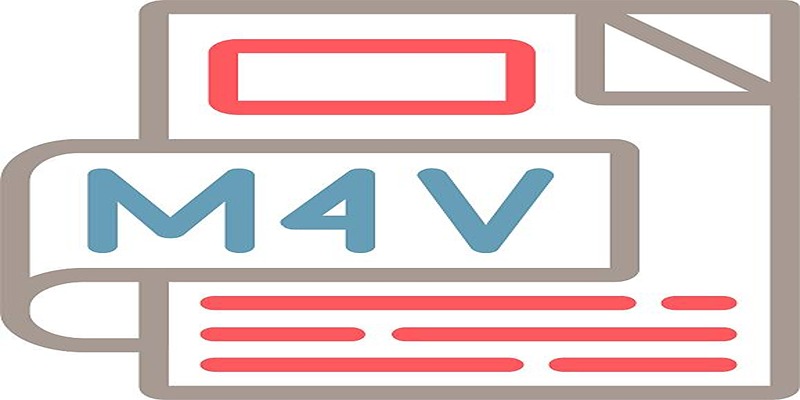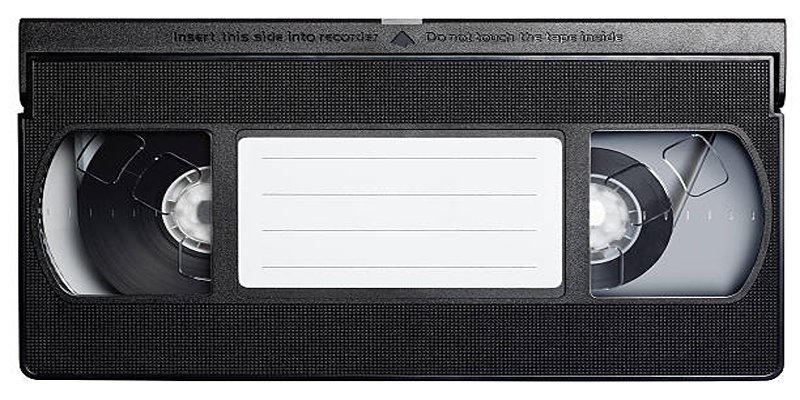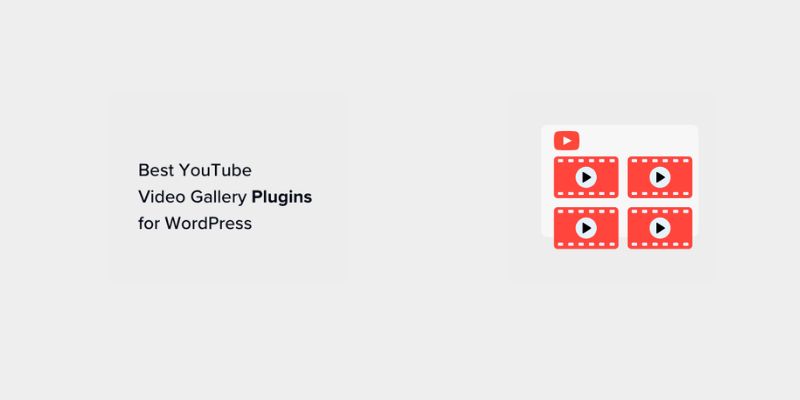Merging video files is a skill every content creator, vlogger, or casual movie editor will need at some point. Whether you're piecing together vacation footage, compiling product demos, or editing family celebrations, knowing how to join M4V videos can save you time and hassle. This blog explores the most reliable ways to combine M4V files into a single, smooth video.
Why Merge M4V Videos

M4V is a video container format developed by Apple and is closely related to MP4. While it supports high-quality visuals and is widely compatible, it may occasionally include DRM protections, especially with iTunes purchases.
Merging M4V files makes sense in many scenarios:
- Combining episodic footage into one movie for easy viewing
- Creating polished event videos from multiple camera angles
- Reducing clutter by archiving trips or special occasions into a single file
No matter the reason, a seamless join boosts viewing pleasure and simplifies file management.
What to Consider Before Merging
Merging videos may sound simple, but the outcome depends on more than just joining clips end to end. Here are a few key considerations:
- Quality Consistency – Using clips with similar resolution, bitrate, and framerate will ensure smooth playback in the final file.
- File Size – Merging several large files can result in significant file sizes. Choose efficient codecs to balance quality and storage needs.
- DRM Protection – M4V files purchased or downloaded from Apple may include DRM. You can only merge non-DRM files using most free editors.
- Output Format – If you need cross-device compatibility, you may want to convert your merged file to MP4 after joining.
Method 1 Using Free Desktop Video Editors
One of the most straightforward ways to join M4V videos is with dedicated desktop video editing software. These programs offer a user-friendly interface, drag-and-drop timelines, and export options for many formats.
Recommended Tools
- iMovie (Mac)
- Shotcut (Windows, Mac, Linux)
- OpenShot (Windows, Mac, Linux)
- Avidemux (Windows, Mac, Linux)
How to Merge in iMovie
- Open iMovie and create a new project.
- Import all the M4V files you want to combine.
- Drag files onto the timeline in your desired order.
- Trim or rearrange segments as needed.
- Export the project as a new M4V or MP4 file.
iMovie is especially efficient for Mac users working with family videos or YouTube clips. It preserves quality and supports modern codecs.
Joining with OpenShot
- Install and open OpenShot.
- Add your M4V videos via the import function.
- Drag each video file to the timeline, arranging them one after another.
- Preview and make edits like adding transitions or fades.
- Export the combined file in your preferred format.
OpenShot and Shotcut are both excellent free tools for those who want more editing options, such as adding titles or music.
How to Merge in Shotcut
- Download and install Shotcut, if you haven't already, and open the application.
- Import your M4V video files by dragging them into the playlist section or using the "Open File" option.
- Add the videos to the timeline, placing them sequentially to create a continuous flow.
- Make additional edits if needed, such as trimming clips or adding transitions between them for a smoother merge.
- Choose your export settings by navigating to the "Export" tab, selecting your desired format, and clicking "Export File."
- Save the final merged video in your chosen location on your computer.
Shotcut's flexibility and intuitive interface make it ideal for users looking to achieve professional results without needing advanced technical knowledge.
Method 2 Use Command Line Tools for Precision
If you prefer speed and flexibility, command line tools like FFmpeg are gold standards among video professionals. FFmpeg is powerful, free, and works on Windows, macOS, and Linux.
How to Join M4V Videos with FFmpeg
FFmpeg can merge videos without re-encoding, which maintains original quality and speeds up processing. Here’s how to do it:
- Place all M4V files in the same folder.
- Create a text file (e.g., files.txt) with a list of your videos like this:
```
file 'video1.m4v'
file 'video2.m4v'
file 'video3.m4v'
```
- Run the following command in the terminal:
```
ffmpeg -f concat -safe 0 -i files.txt -c copy output.m4v
```
All source videos should have the same codec, resolution, and framerate for a seamless result.
Method 3 Merge M4V Videos Online
Short on disk space or don’t want to install new software? Online video joiners provide an alternative, letting you upload, merge, and download your files with just a browser.
Reliable Online Services
- Clideo
- Online Video Cutter
- Kapwing
Steps for Using Clideo
- Go to the Clideo Merge tool.
- Upload your M4V videos (note any upload size limits).
- Arrange your clips in the desired order.
- Choose your output format (M4V, MP4, etc.).
- Download your merged video after processing.
Steps for Using Kapwing
- Visit the Kapwing Studio tool. Navigate to the Kapwing website and open the Studio tool.
- Upload your M4V videos. Drag and drop your files into the workspace or select them from your device.
- Arrange and edit your clips. Rearrange the clips in the desired order and make edits, such as trimming or adding text, if necessary.
- Select your export settings. Choose the output format and resolution for your merged video.
- Export and download. Click the export button to process your video, then download it to your device.
Method 4 Using Paid Video Merging Software
For those who require advanced features, batch processing, or premium support, investing in paid tools makes sense. Professional editors like Adobe Premiere Pro and Wondershare Filmora offer robust, high-quality merging and export capabilities.
Key Features of Commercial Editors
- More export options
- Advanced editing (transitions, color grading, audio syncing)
- Reliable customer support
How to Merge in Adobe Premiere Pro
- Start a new project and import your M4V files.
- Drag clips onto the sequence timeline in order.
- Make any desired edits (trimming, transitions, effects).
- Export the final video using your preferred settings.
These tools are well-suited for video professionals and brands who need to produce polished, branded content.
Final Thoughts
Learning how to join M4V videos unlocks a new level of creativity and efficiency in your workflow. With the top methods detailed above, anyone can compile memorable content into one seamless file, without needing to be an editing expert or invest in expensive studio gear. Give these tools a try and see how quickly your clips become a polished final product.