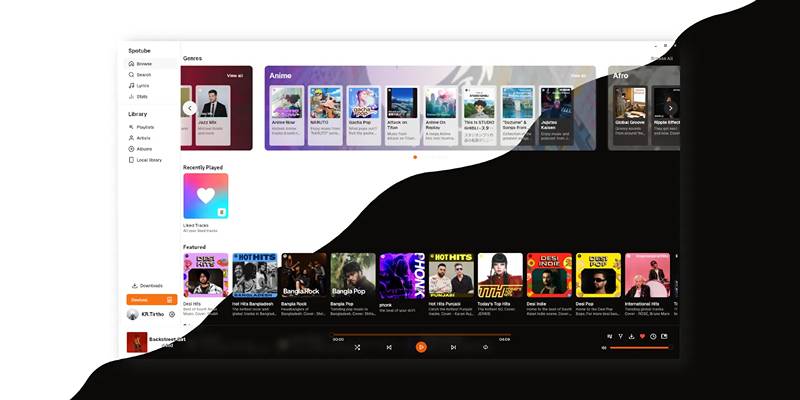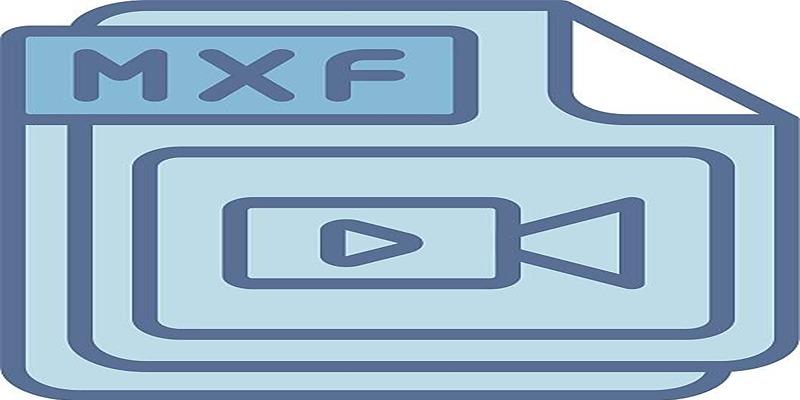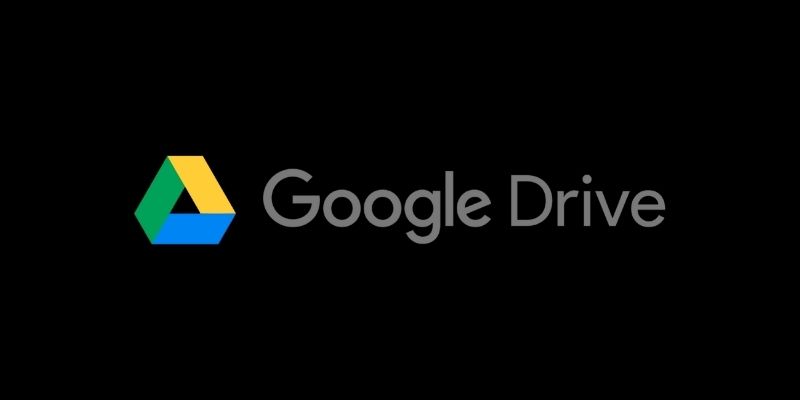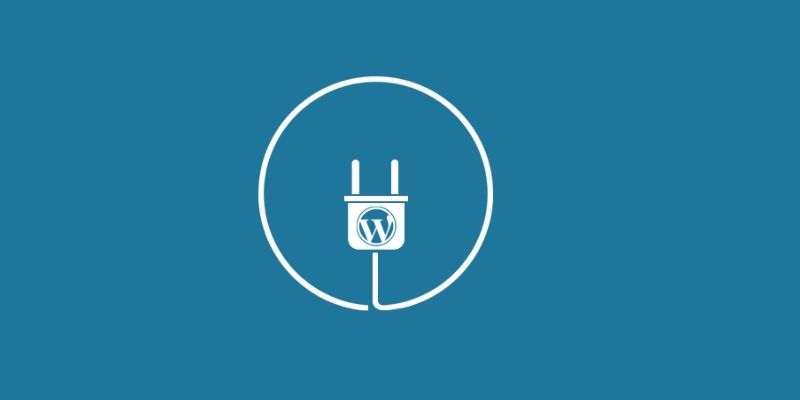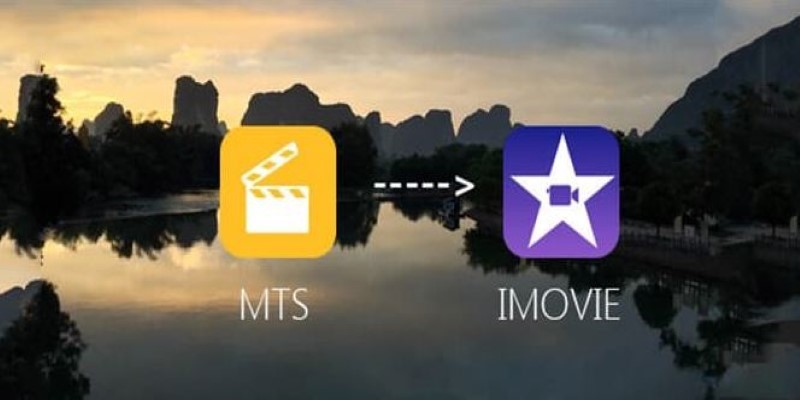You’ve probably come across H.264 videos without even realizing it. It's the format behind most online videos, smartphone recordings, and digital cameras. While it's efficient and widely used, sometimes it doesn’t play well with older media players or editing tools. That’s where converting it to AVI comes in—an older, more compatible format that many programs still support.
This article walks through how to convert H.264 to AVI using HD Video Converter without all the tech-speak. Whether you're prepping footage for a project, trying to fix a playback issue, or just want more control over your video files, this guide keeps it clear and straightforward.
How to Convert H.264 Video to AVI Format Using HD Video Converter
Step 1: Download and Install HD Video Converter
Start by downloading the software. You can find it on the official site of HD Video Converter Factory or any trusted software platform.
- Choose the right version for your OS (Windows/macOS).
- Once downloaded, double-click the file and go through the installation prompts.
- After the install, launch the program.
Step 2: Add the H.264 Video File

With the software now open, you will be greeted with a bare interface.
- Click on “Add Files” or drag and drop your video into the main window.
- The converter will accept common containers that use H.264, such as .mp4, .mkv, .mov, or .flv.
Check the file size and duration in the preview—this confirms your video loaded correctly.
Step 3: Choose Output Format as AVI
Now, it's time to choose AVI as your target format.
- Click the Output Format section (usually a dropdown or a grid of icons).
- Go to the “Video” category and select AVI.
- The software will automatically assign a compatible codec (usually DivX or XviD).
You'll also notice other options, such as resolution, bitrate, and frame rate. Leave them as-is unless you have particular requirements.
Step 4: (Optional) Adjust Output Settings
If you want more control, HD Video Converter allows a bit of customization:
- Video codec: Keep it as XviD or DivX for AVI compatibility.
- Resolution: You can downscale a 1080p video to 720p to reduce file size.
- Frame rate: Stick to the original unless you're sure of the change.
- Audio format: AVI supports MP3 or AC3—both are fine for general playback.
Click Settings or Advanced Options if you want to adjust any of these.
Step 5: Select the Output Folder
Click on “Output Folder” and choose where you want the final AVI file saved. It’s better to use a location you can find easily, like the desktop or a new folder labeled “Converted Videos.”
Make sure there’s enough space if the output file is going to be large.
Step 6: Start the Conversion
Now everything’s ready.
- Click “Run” or “Start” to begin the conversion process.
- You’ll see a progress bar showing how much of the conversion is done.
- For smaller videos, it takes less than a minute. Larger HD files may take a few minutes, depending on your PC.
Once done, the AVI file will be waiting in your chosen folder.
Step 7: Test the Output File
Before closing the software, double-click the AVI file to make sure:
- It plays properly
- Audio and video are synced
- There are no visual glitches
Use players like VLC or Windows Media Player to test the playback.
If you find issues, try converting again with different output settings—like lowering resolution or bitrate slightly.
What Makes HD Video Converter Stand Out?
HD Video Converter Factory Pro isn’t the only tool that can convert H.264 to AVI—but it does a few things better than most:
Simple Interface Without Compromise
Some video converters look like they were built for tech experts. This one feels more like a regular app. Buttons are clear, settings are where you expect them to be, and even if you’ve never converted a video before, you’ll find your way around easily.
At the same time, it's not watered-down. If you want to dive into advanced settings like adjusting bitrate, changing audio formats, or trimming videos, you can do so. But you're not forced to.
Fast Conversion Speeds

No one wants to wait forever for a video to convert. HD Video Converter uses hardware acceleration if your system supports it, which means it can use your GPU (graphics processor) to speed things up. This especially helps with large HD or Full HD files. For many users, conversion is done in less time than it takes to make a coffee.
Batch Conversion Capability
If you’ve got a bunch of files in H.264 format—say, clips from a camera or downloads from a course—you don’t need to convert them one by one. Add them all, choose AVI as the output format, and the software processes them in a batch. No repeated clicks, no wasted time.
Minimal System Impact
Unlike some converters that slow down your computer, HD Video Converter runs smoothly even on older systems. It doesn't hog RAM or overheat your CPU, which means you can keep using your computer for other stuff while your video is converted in the background.
Support for Many Formats
Sure, this guide is about converting H.264 to AVI—but the software also supports formats like MP4, MOV, WMV, MKV, MPG, 3GP, FLV, and even device-specific profiles (like for iPhones, Android devices, and smart TVs). Once you're done with AVI, you might find yourself using it for other needs, too.
Conclusion
Converting H.264 videos to AVI doesn’t have to be a chore. Whether you’re doing it for compatibility, editing, or sharing, using HD Video Converter makes the process quick and painless. No technical jargon, no cluttered menus—just drag, set, and run. While many tools out there claim to offer video conversion, HD Video Converter stands out because it’s both user-friendly and reliable. It doesn’t overwhelm you with options but still gives you enough control when you need it. Once you get used to it, you’ll probably find yourself reaching for it whenever you need to tweak, convert, or clean up your media files. If you've been stuck with an H.264 video that won’t open or edit properly, give this method a try. The result? A solid AVI file that just works.