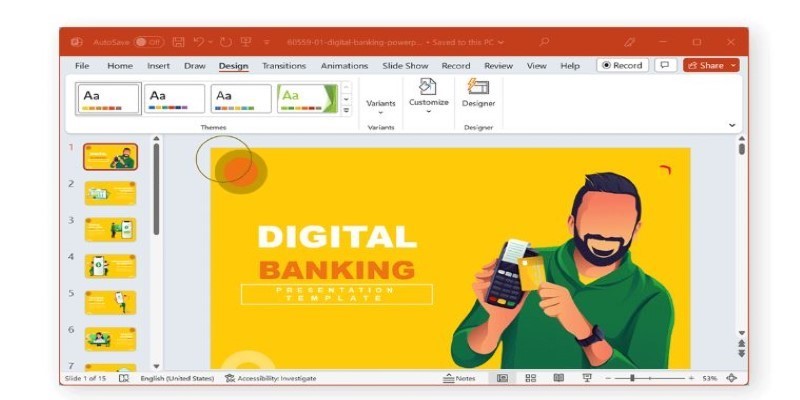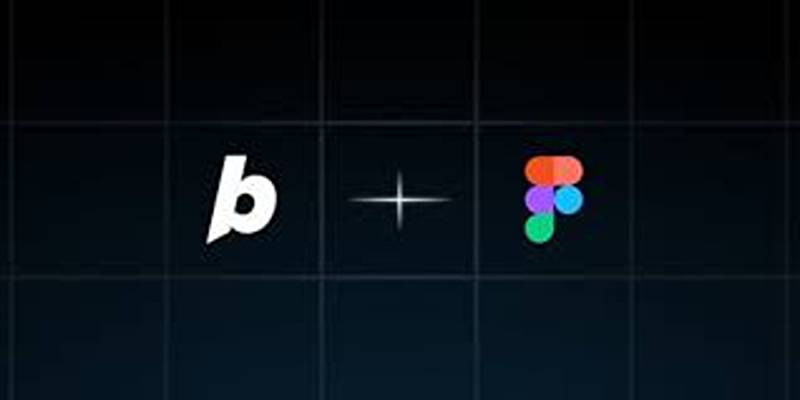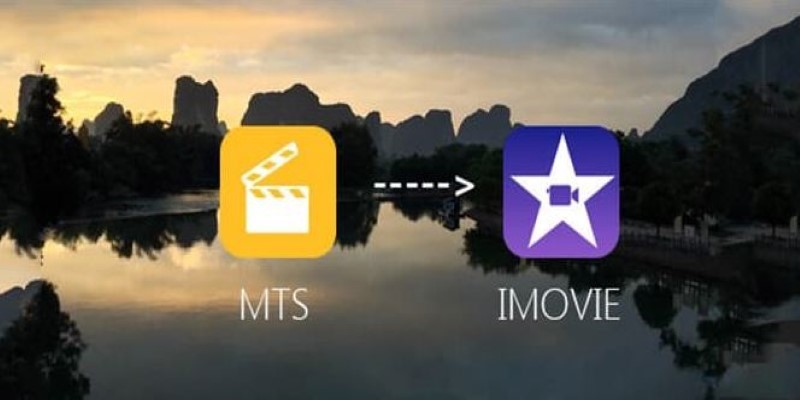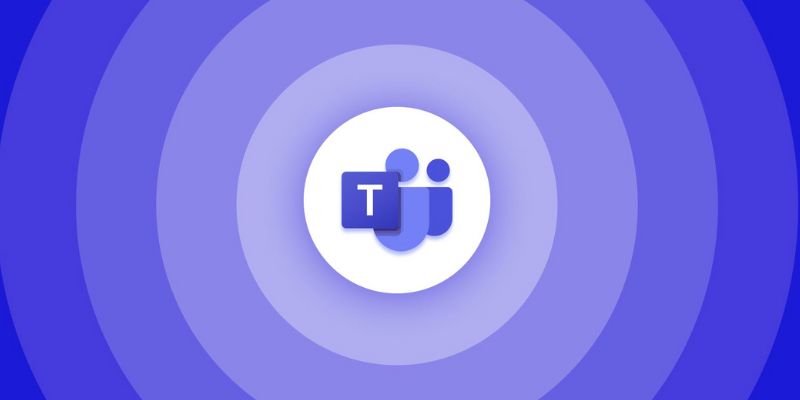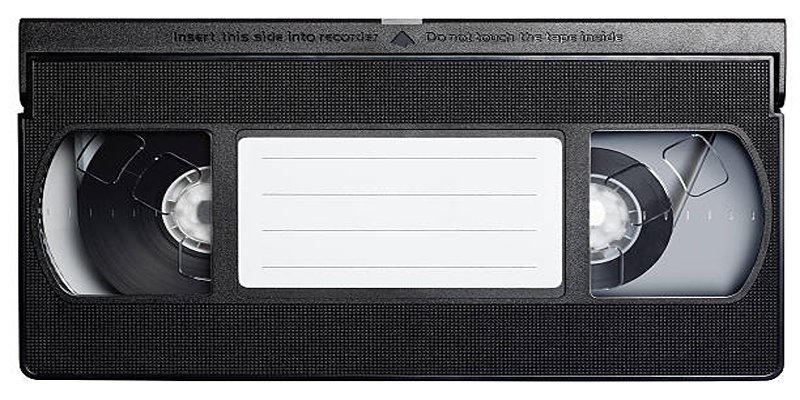Recording your screen on iOS 11 can help you capture video calls, app demos, tutorials, or gameplay. Since this version of iOS introduced a native recording feature, it's easier than before. However, computers and third-party tools can expand what's possible for added flexibility. Below are all the practical ways to screen Record with or without a computer.
[Solved] How to Screen Record in iOS 11 with/without Computer
Recording with iOS 11’s Built-In Screen Recorder
iOS 11 has a built-in screen recording function that works without extra tools. To enable it, go to Settings > Control Center > Customize Controls. Tap the plus icon next to "Screen Recording" so it appears in the Control Center.
To record, swipe up to open Control Center and tap the circular icon. After a short countdown, the recording begins. Tap the same button or the red bar at the top to stop. The recording will appear in the Photos app. This works for most everyday needs like app walkthroughs, quick demonstrations, or saving a clip of what’s happening on your screen.
Recording via QuickTime Player on Mac
If you have a Mac, QuickTime Player provides a straightforward way to record the screen of your iOS 11 device with a Lightning cable. Plug your iPhone into the Mac, open QuickTime Player, then choose File > New Movie Recording.
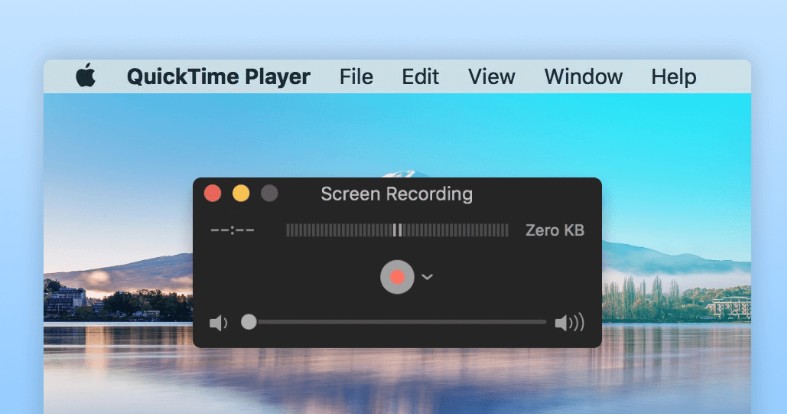
Click the arrow next to the record button and select your iPhone under both camera and microphone options. Your iPhone screen will appear in the QuickTime window. Click Record when you're ready and save the file when you're done.
This method is clean and stable, with minimal lag, and lets you record without iPhone storage.
Using Apowersoft iPhone/iPad Recorder on Windows
Apowersoft offers a tool for Windows users that allows wireless iOS 11 screen recording through AirPlay. Once installed on your PC, ensure your phone and Computer are connected to the same Wi-Fi. Swipe up on your iPhone, select "Screen Mirroring," and choose your PC. Your screen appears on the Computer, and recording can begin from the Apowersoft interface. It’s a solid method when using Windows and avoids the need for cables, though connection quality can depend on the strength of the Wi-Fi network.
Screen Recording Using DU Recorder App
DU Recorder was a third-party screen recording app that worked on iOS 11 devices without a computer. Though unavailable in the App Store, it could be downloaded via alternative app installers at the time. Once installed, the app allowed direct screen recording from the iPhone, with options like adjusting resolution or adding voiceovers. You could start and stop recordings from within the app and access files directly. This approach gave more recording control than the built-in tool, but it came with limitations like signing issues or revoked certificates, depending on the installation method.
Wireless Screen Recording with Reflector
Reflector is a desktop application that acts as a wireless AirPlay receiver. Once installed on your Mac or PC, your iPhone can mirror its screen wirelessly to the Computer. Swipe up on your iOS 11 device, tap "Screen Mirroring," and choose your Computer. Your screen appears on the desktop, and Reflector provides an option to record it. This setup works well when you need a quick way to record wirelessly and still want access to computer-level features like microphone input and file management.
Recording via OBS Studio with AirServer or LonelyScreen
OBS Studio works with apps like AirServer or LonelyScreen for users needing detailed recording setups. First, install one of these AirPlay receivers on your Computer. Then, mirror your iPhone screen using the iOS 11 "Screen Mirroring" feature.
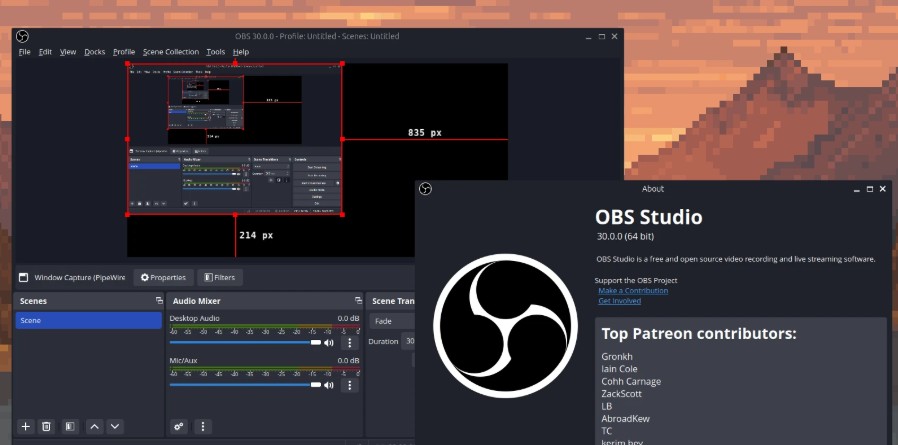
Add the AirPlay window as a source in OBS Studio and hit Record. OBS allows for scene composition, external audio sources, and screen overlays, which makes it a preferred choice for streamers or anyone who needs more than a simple recording. This method is more involved but offers strong customization.
Using tools Screen Recorder Function
iTools, a desktop utility known for iOS device management, also had a screen recording function. Once the iPhone is connected to the Computer via USB, you can mirror the screen directly in iTools. From there, a built-in recorder could capture video in real time. Since it uses a wired connection, it avoids any Wi-Fi delay or quality drop. This is a good option if you already use iTools to manage backups or app data and want to integrate screen recording without installing a separate program.
Screen Recording Using X-Mirage
X-Mirage is a screen mirroring tool for Windows and macOS that supports AirPlay and includes screen recording features. Once installed on your Computer, it acts as a wireless receiver for your iPhone. Make sure your iPhone and Computer are connected to the same Wi-Fi. Swipe up on the iPhone, tap "Screen Mirroring," and choose your Computer (where X-Mirage is running). Once mirrored, use the recording option within X-Mirage to start and stop capturing.
This setup works well for users who want a wireless method similar to Reflector but prefer a simpler interface. X-Mirage also supports simultaneous audio and screen recording, making it useful for tutorials or app walkthroughs.
Screen Recording Using VLC Media Player with Network Stream
VLC Media Player, widely known for playing various video formats, can also capture your iOS 11 screen by pairing it with a mirroring app like AirServer or LonelyScreen. First, install one of these AirPlay receivers on your Computer and mirror your iPhone using "Screen Mirroring." Then, in VLC, go to Media > Open Capture Device and choose the appropriate screen or window source (the AirPlay mirror).
Once configured, go to Playback > Record or press the red record button in VLC to capture the mirrored iPhone screen. This method is helpful for users who already use VLC and want a simple way to record their mirrored screen without installing another recorder. While it lacks advanced editing features, it's a useful and accessible option.
Wrapping Up
iOS 11 opened the door to screen recording without outside apps. Still, depending on what you're trying to capture and where you want to store or edit the video, several reliable, wired and wireless methods exist. Whether using built-in features, QuickTime, Reflector, or third-party tools like DU Recorder or OBS, each method offers its benefits. Choose the one that fits how you plan to use the final video and how much control you want during the process.